An Interview with Neven Mrgan by Shawn Blanc
Neven Mrgan is a designer at Panic, Inc. and half of the creative team behind The Incident, one of my current favorite iPhone/iPad games. If you’ve enjoyed the Talking Tools series here (which recently featured Shawn, oddly enough), you’ll definitely find this to a very interesting read (and in no small part due to Shawn being an excellent interviewer).