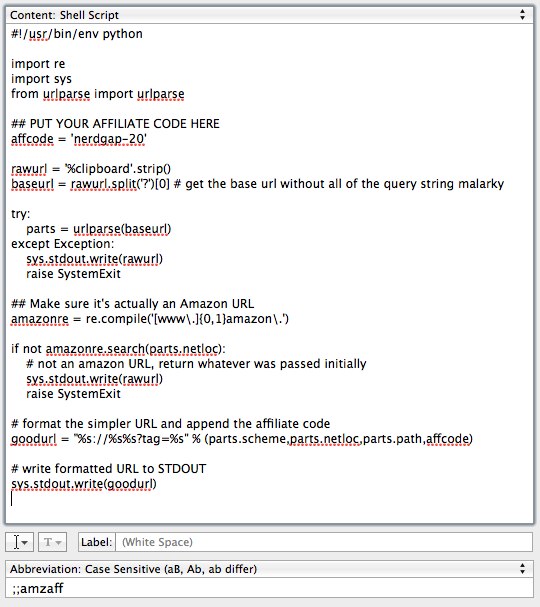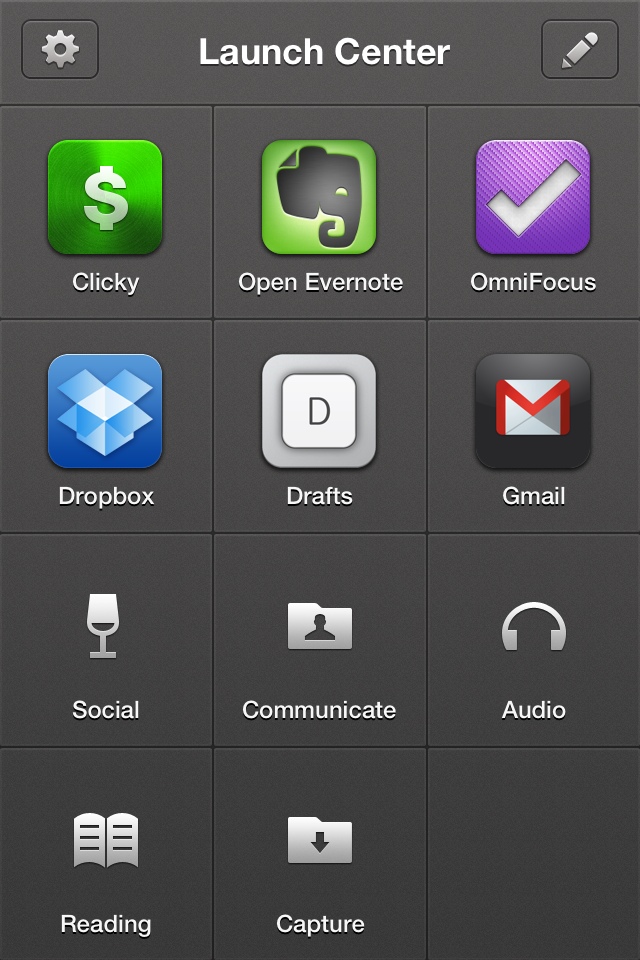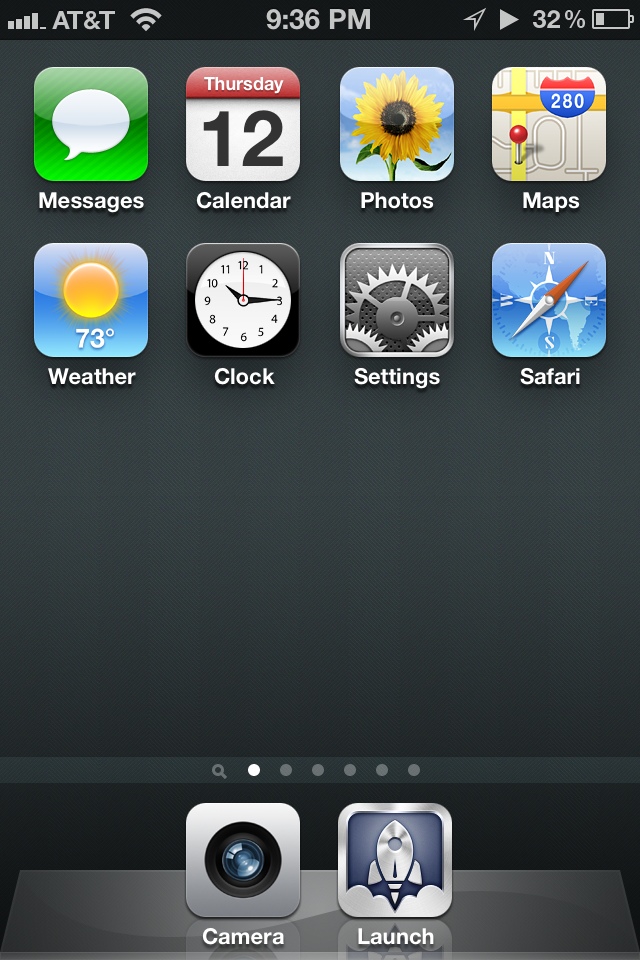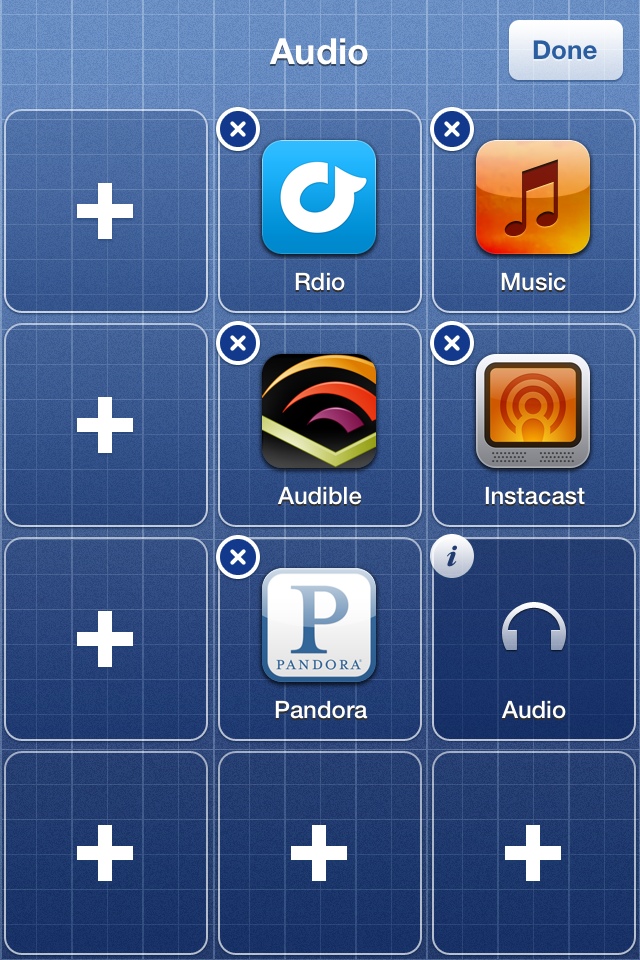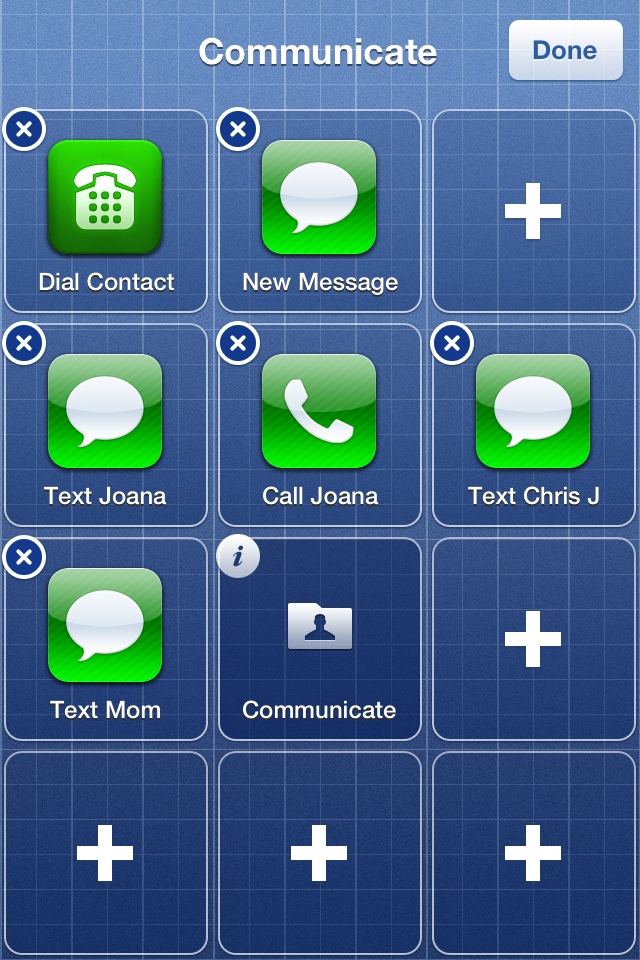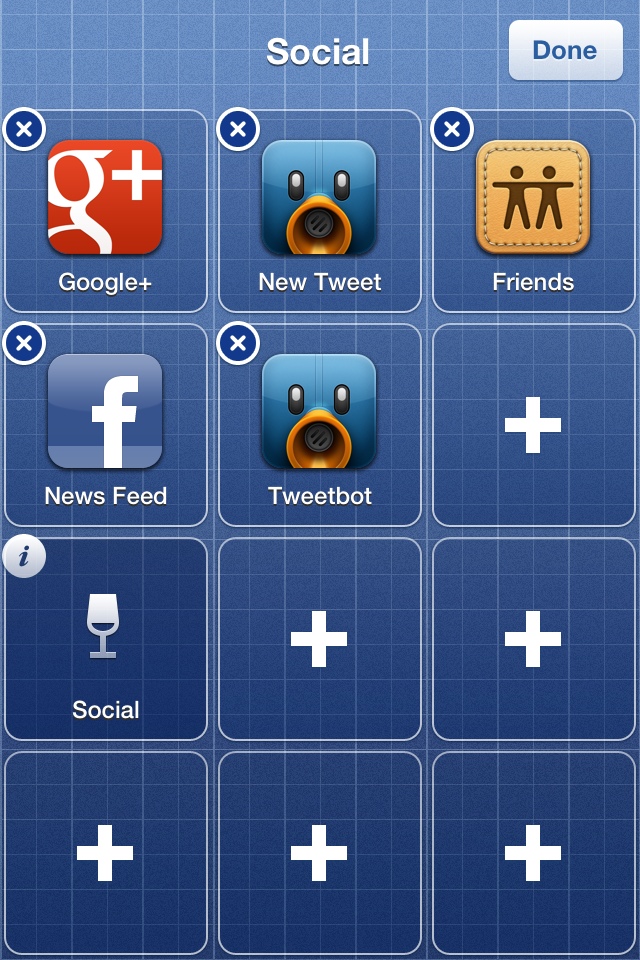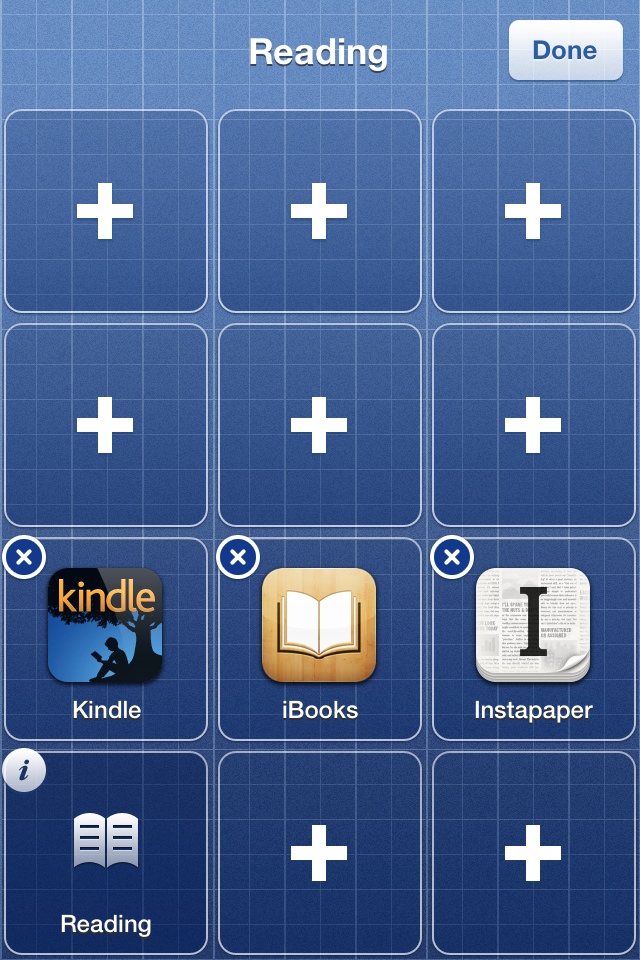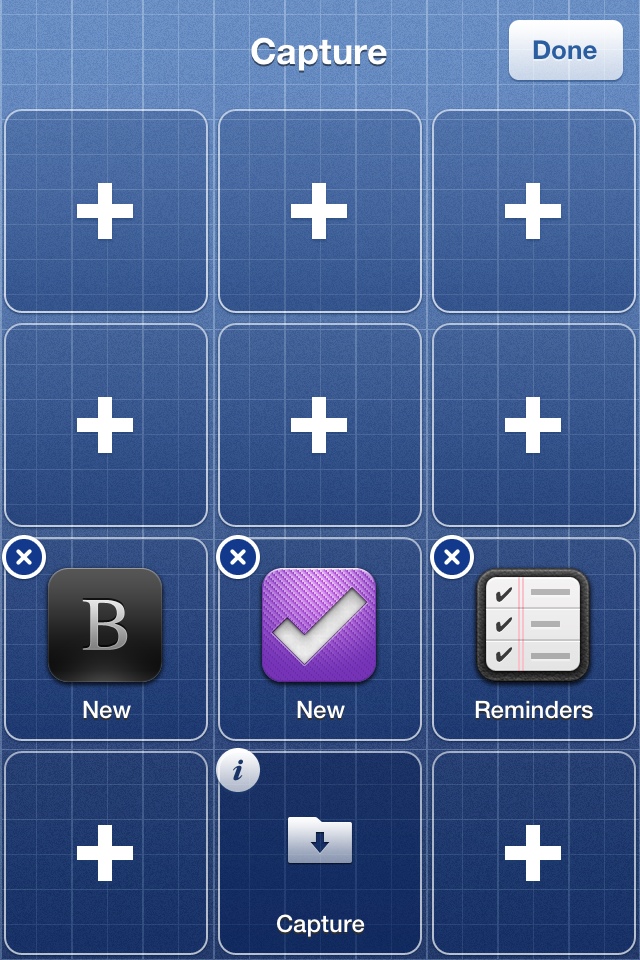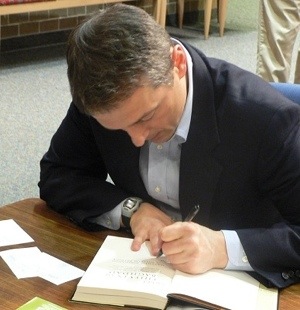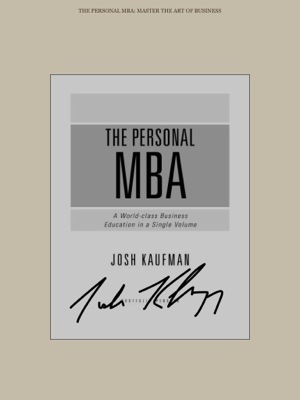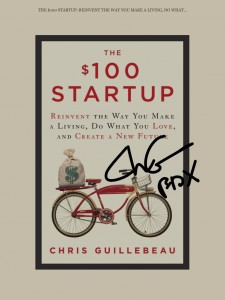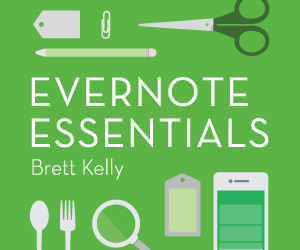If you write things, then write everything with care and attention.
Everything.
If you spend two hours meticulously crafting a blog post or six months editing your manuscript, don’t even think it’s alright to clumsily shit out a three-sentence email full of mechanical errors, typos and poorly-worded sentences just because your Mom is the only person who will ever read it.
What you write and share all reflects on you. Including emails to friends or coworkers, blog comments, even Tweets and the like. Take the time to do it right.
And it does take more time, certainly. But, so does doing anything the right way instead of the easy way. Funny thing is, you already know what the right way is. You just have to hold yourself to that standard 100% of the time.
Two things to keep in mind:
- You never know when a hero of yours is going to happen upon something you’ve written.
- If you always write to the best of your ability, then you’ll always be improving and you won’t need to decide to do something the right way. You’ll just do it. And, you’ll want to do it better.
If you want what you write to be taken seriously, then give a shit.
Everybody makes mistakes, but carelessness is as obvious as it is difficult to forgive.