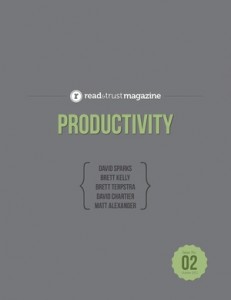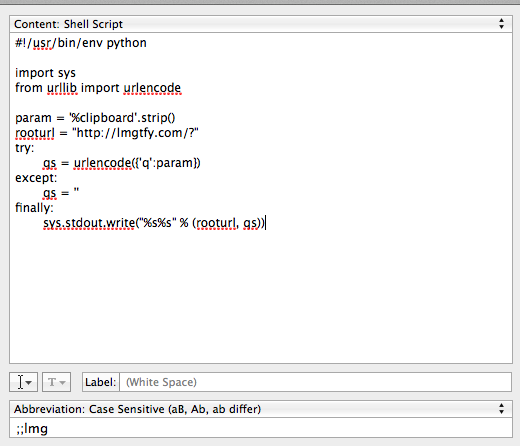Evernote Essentials 3.0 is now available for download.
This update has been well over a year in the making (which is a little embarrassing, frankly), but I’m incredibly happy with how it turned out. It covers all of the latest features in Evernote for Windows and Mac, plus boatloads of new content that I think you’re really going to like.
If you’re already a customer, you’ll be receiving an email shortly with instructions for downloading the new version.
If you’re not a customer, I must say: it’s a perfect day to change that :)
More than 18,000 people have used Evernote Essentials to jumpstart their Evernote mojo. If this sounds like something you’d like to do, get your copy today!
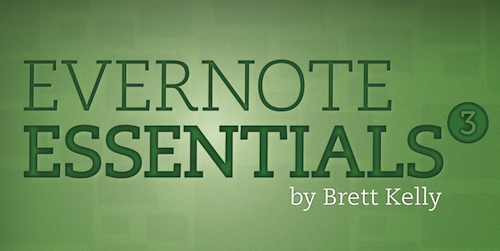
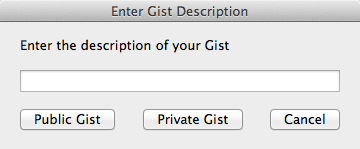

 Recently, my wife and I got all gussied up and went to the symphony (they snuck me in the back door because I’m me). Because my good friend and brother-in-law is such a cool guy, he agreed to babysit our two kids for the evening.
Recently, my wife and I got all gussied up and went to the symphony (they snuck me in the back door because I’m me). Because my good friend and brother-in-law is such a cool guy, he agreed to babysit our two kids for the evening.
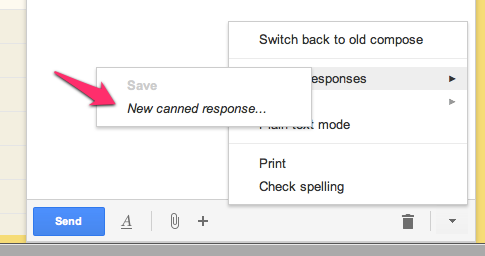
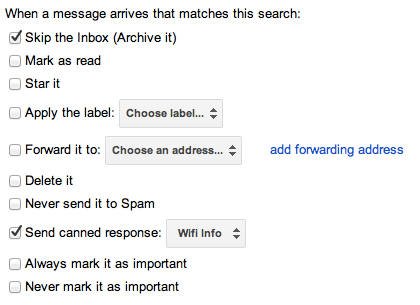
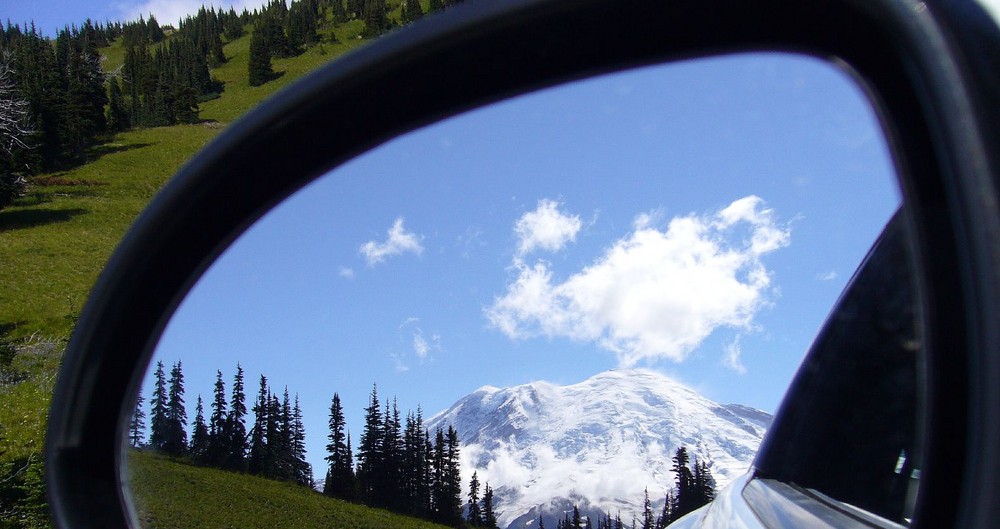
 About a year ago, my pal Myke and I decided to start a podcast together called
About a year ago, my pal Myke and I decided to start a podcast together called 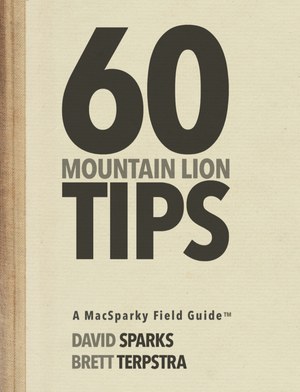
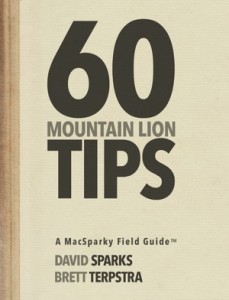 Not one to sit back on his Paperless laurels, my good pal
Not one to sit back on his Paperless laurels, my good pal