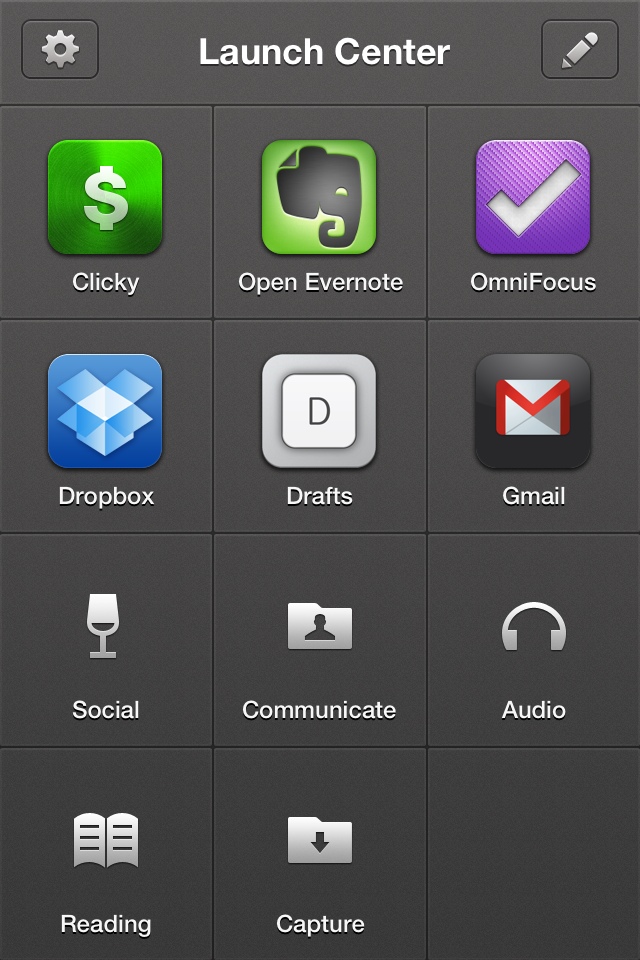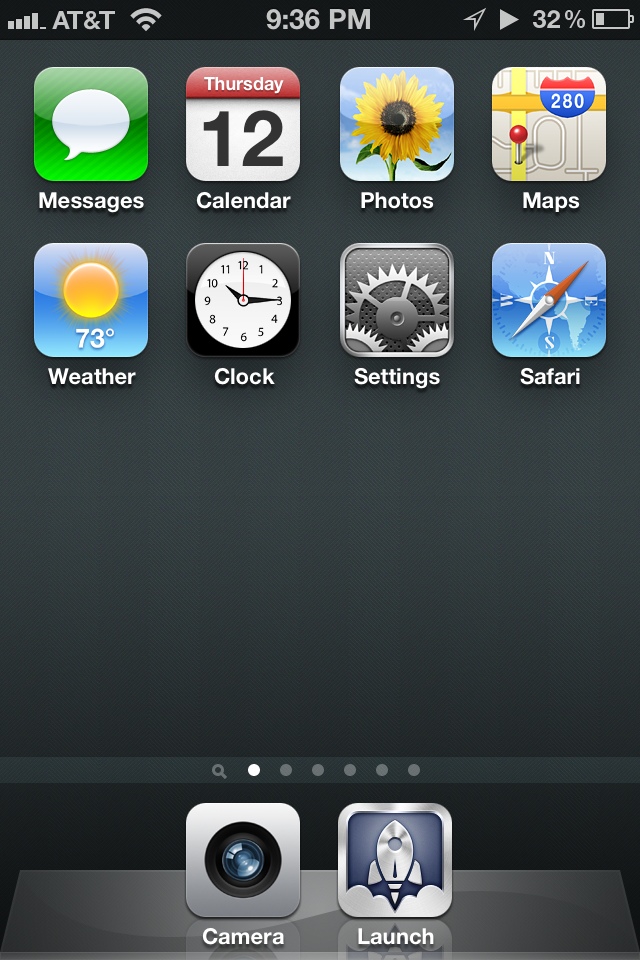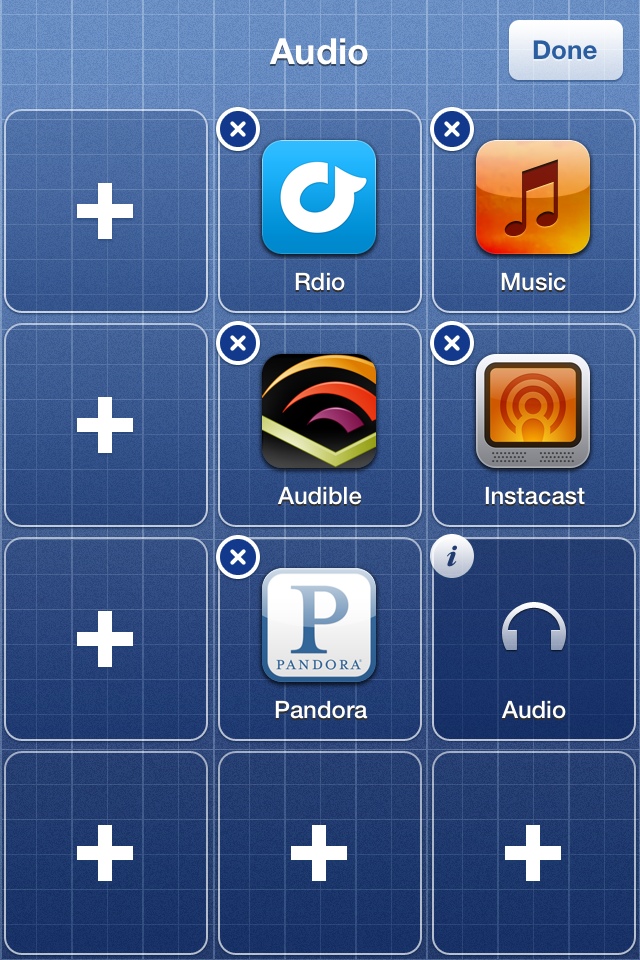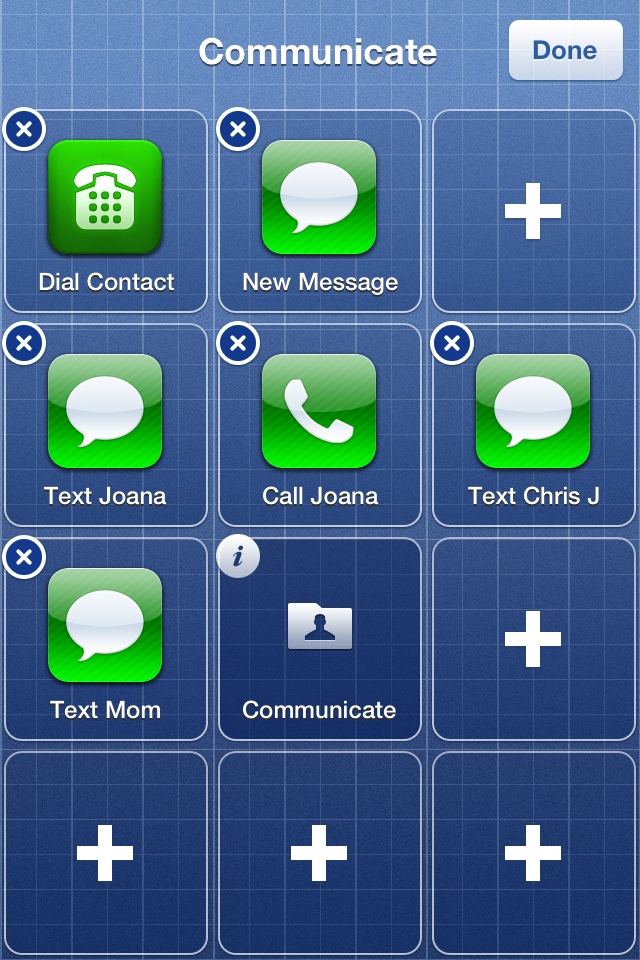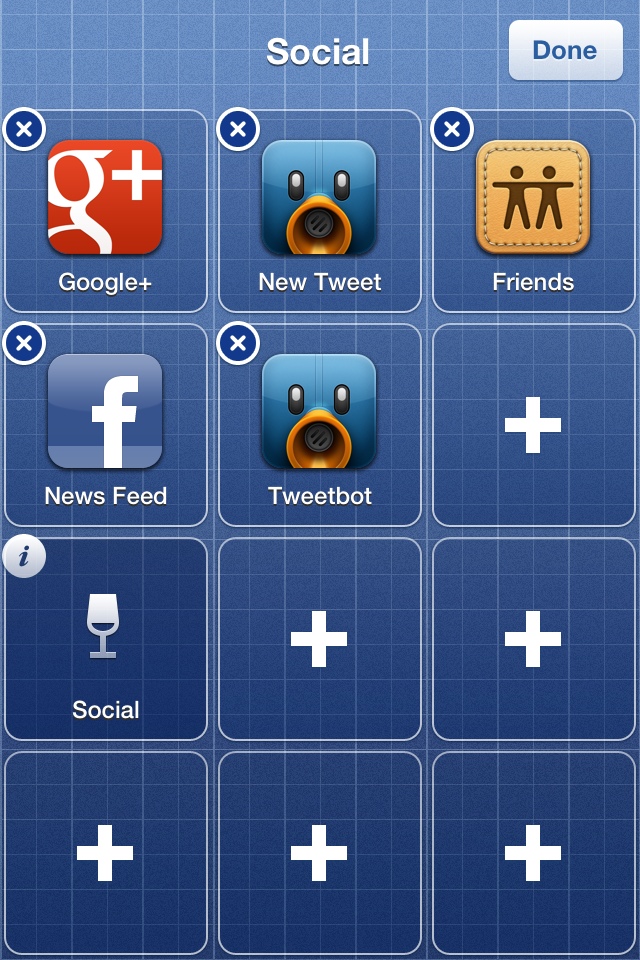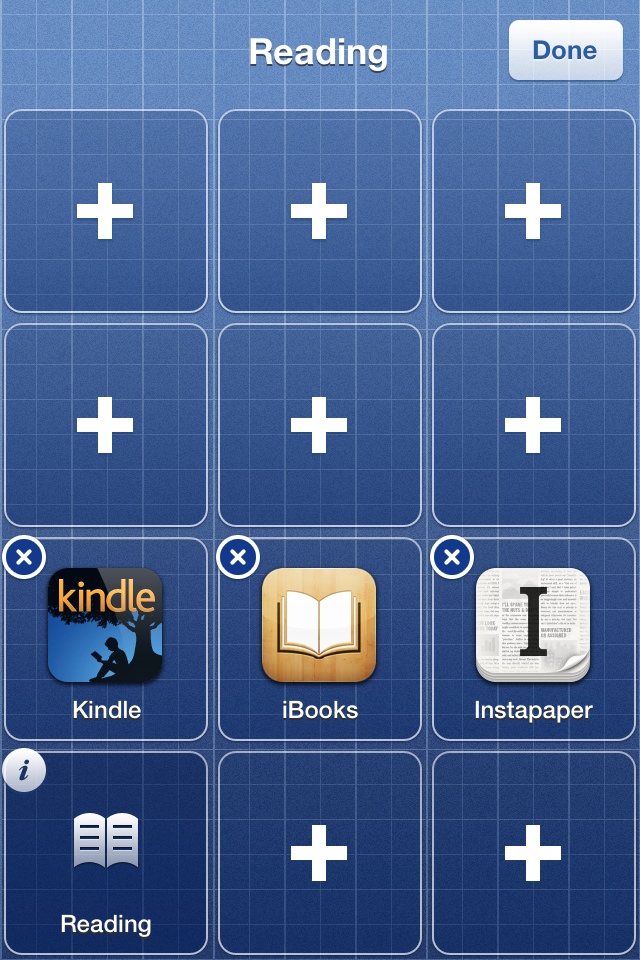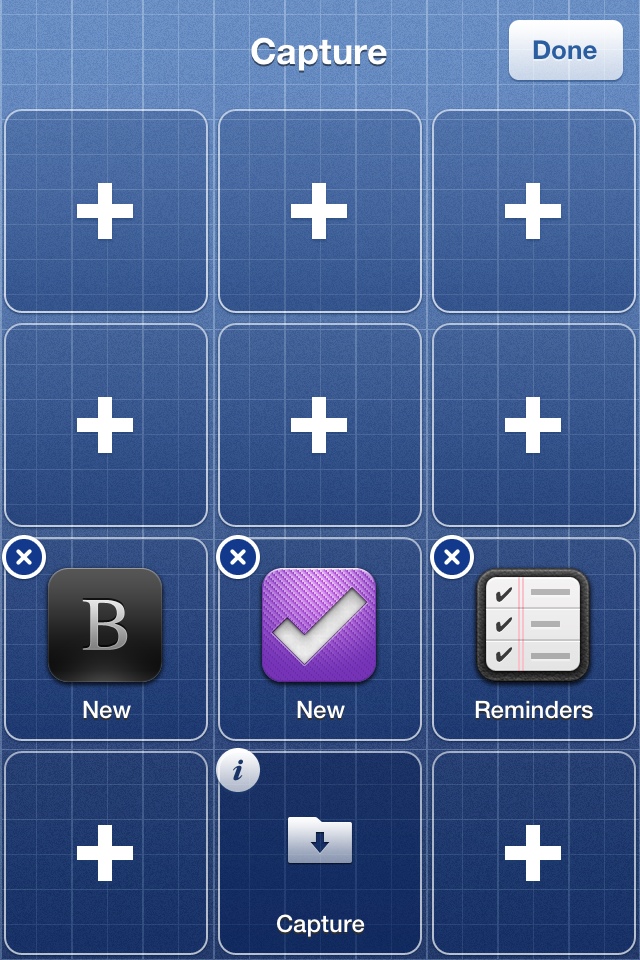Yesterday morning, I drove to the Apple Store and purchased an iPad mini. For the next two weeks, I’ll be conducting an experiment.
History
I’ve been using my iPad (2 succeeded by 3) a lot. Mostly for writing, emailing and other things that don’t require a full-blown computer. And it’s been great - I love my iPad.
When the iPad mini was announced, I was a bit intrigued. The size and weight sounded nice, but the price and lack of a retina display were pretty major turn-offs. I had a perfectly good iPad 3 (that was rev’d about 6 freaking weeks after I bought it, but I’m not bitter, I swear) that did everything I needed.
But I started to notice something: virtually all of my online pals who had bought the mini on launch day would not shut up about it. Common refrains included:
- “Man, this exactly what the iPad was meant to be. It’s perfect.”
- “I’ve used this mini for a week and I just sold my iPad (2|3|4).”
- “I thought the non-retina display would be a deal-breaker, but I totally don’t care/notice any more.”
These are people for whom I have a great deal of respect and whose opinions I generally share. After hearing what I estimate to be a couple dozen people expressing opinions like those listed above, I knew I had to at least try it.
The Experiment
I’ve written about the iPad before and how it fits into how I work. To summarize:
- 50% writing (emails, blog posts, etc.)
- 20% task management stuff (almost exclusively in OmniFocus)
- 20% reading (iBooks, Kindle and Comixology)
- 10% miscellany (games, web browsing, general screwing around)
I knew the mini would be perfectly suited to the latter two use cases, but the first two-obviously-account for the majority of my iPad use. I needed to be sure that the mini would do at least as well in each role as the iPad 3 did.
As of today, I have two weeks to evaluate this before one of two things happens:
- I return the iPad mini and Smart Cover
- I sell my iPad 3
Financially, this will basically be a wash. While I did pay a good bit more for my iPad 3 than for the mini, the going rate for a pristine iPad 3 on eBay is comparable to a similarly-equipped mini (according to my non-exhaustive research, that is).
The experiment will be, of course, to see how the mini performs in place of my beloved iPad 3.
(Both my iPad 3 and iPad mini are 32gb with Verizon LTE, if you’re curious - and they’re both black)
Concerns
When it came time to compose text on my iPad 3, I would almost invariably attach it to my well-loved Logitech Ultrathin keyboard case. For some reason, I really loved only having to carry a single thing. This doesn’t seem to be an option with the mini since, near as I can tell, there aren’t any really great case+keyboard options yet available for it.
For the time being, I suspect I’ll be relegated to unearthing and toting around the InCase Origami, replete with Apple Bluetooth keyboard, in addition to the mini itself (the configuration being employed to compose this post, I might add). I realize that carrying two pieces of equipment instead of one is hardly worth whining about, but it’s important to me.
Part of what has made the iPad such an indispensable part of how I work is the speed with which I can deploy it and begin typing/working. I don’t know that the mini will afford me such a luxury.
Despite the near-universal claims of my comrades, I do wonder how long it will take me to acclimate to the non-retina display (or if I will at all).
First Impressions
- Having written most of this post using the mini (which is propped up in the afore mentioned InCase Origami), I have to say that it is nice so far. The screen isn’t so small that I have trouble reading the text that I’m writing and the whole contraption doesn’t look altogether ridiculous.
- The size and weight really are pretty spectacular.
- The non-retina display looks remarkably worse than the retina display on my iPad 3.
- The Smart Cover (red, if you’re wondering) is a bit of a turd; it doesn’t sit flush against the screen when closed-a problem I expect will go away after a few days of use-and the iPad seems unstable when propped up on the collapsed Smart Cover.
- The device itself is beautiful; Apple’s hallmark fit and finish are present and accounted for and it’s every bit as nice to hold and admire as any other Apple product I’ve owned or used.
I’m afraid that’s about all I have to say at this point. Heck, my applications aren’t even finished installing yet. My son has insisted we reserve judgement until he’s had a chance to play Angry Birds Star Wars, which sounds smart to me.
Miscellaneous Thoughts
When I mentioned on Twitter that I had purchased a mini for evaluation purposes, I was inundated with messages from friends and followers who were unshakably confident I would end up keeping the mini.
If I do end up keeping the mini, I’ll almost certainly sell my Kindle 4 (if it’s worth anything).
If anybody has any specific questions about this, ping me on Twitter.