 Recently, my wife and I got all gussied up and went to the symphony (they snuck me in the back door because I’m me). Because my good friend and brother-in-law is such a cool guy, he agreed to babysit our two kids for the evening.
Recently, my wife and I got all gussied up and went to the symphony (they snuck me in the back door because I’m me). Because my good friend and brother-in-law is such a cool guy, he agreed to babysit our two kids for the evening.
We got home and he was curled up on the couch.
“I didn’t have the WiFi password.”
He wasn’t bummed, but I was bummed for him. Because I care, people.
Anyway, this happens somewhat frequently. People come to my house and they ask me for my WiFi password. No sweat really, but the password is long and complicated and I want to find a way to make them type it instead of me.
So I made a thing.
The Building Blocks of The Thing
GMail has a feature called Canned Responses. Basically, they’re pre-written emails that you can configure either quickly pop in as a reply to a message or send automatically using GMail’s Filters. I chose the latter for this particular case.
GMail has another feature (which, from what I’ve read, is available lots of places) which I’ll call the “+address feature”. I have no idea if it’s actually called that, but go with me.
Say your email address is [email protected]. Just say. You can tell people your email address is [email protected] and any emails sent to that address will end up in your inbox. Spiffy.
But what you may not know, is that you can create filters based on these +address thingies. And filters can be configured to send canned responses. You may see where I’m going with this.
The Thing
To solve this problem of my guests not having my WiFi login information, I followed these steps:
- Created a new Canned Response in GMail containing my WiFi network name and password.
- Created a filter that will automatically reply with said Canned Response when people email a certain “+address”.
- There is no spoon.
Now, when my friends come over and ask for the WiFi info, I just tell them to email the special address and they’ll get the info in a few seconds.
Why You Might Think This is Stupid
That’s all fine and good, smarty pants, but if people don’t have WiFi, how are they supposed to send the email that gets them the WiFi information? Didn’t think’a that, didja!?
Actually, I did.
Because most of my friends are wealthy trust fund babies or whatever, they all have smartphones. And smartphones, as you may recall, don’t require WiFi to send and receive email. So, they send the email from their phone, get the WiFi info and plug it into their phone and computer. Boom.
Or you could just tell them the WiFi password, dummy.
Granted, but like I said earlier, my WiFi password is a super long string of characters that even I haven’t memorized. Maybe I’m being lazy, but programmers value laziness as a virtue.
Isn’t this inherently insecure?! What if some crazy hacker knob figures out the email address and gets your WiFi login!? Sheesh, you really are an idiot.
Two things:
- This person would have to be pretty crafty to guess my secret email address (and, yes, I know “security through obscurity” is dumb and irresponsible; sue me).
- This information is only valuable to people who are currently—or will soon be—within about a hundred feet of my house. I’m not a doctor, but I’m pretty sure this excludes almost everybody in the whole world.
How to Do The Thing
Assuming you still want to partake in this foolishness, here are the steps to create your own Thing. You’ll need a GMail account, by the way.
- Enabled Canned Responses in GMail Labs — In GMail, click Settings, go to the Labs tab and find Canned Responses. Click “Enable”, then “Save Changes” (at the top or bottom).

- Open a new GMail message and type whatever you want the Canned Response to say into the message body. When you’re done, click the Canned Responses menu and choose “New canned response”. Call it whatever you want when prompted for a name (I called mine “WiFi info”).
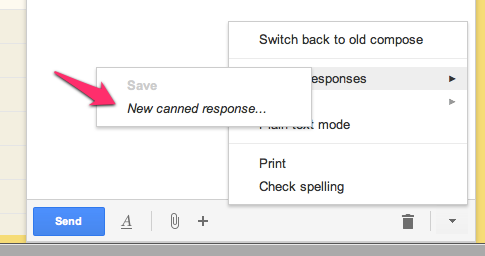
- Click over to Settings > Filters. Scroll all the way to the bottom and click “Create New Filter”.
- For the “To:” field, enter your super secret “+address”, then click “Continue”.
- Set the filter to automatically send the Canned Response and Archive the message.
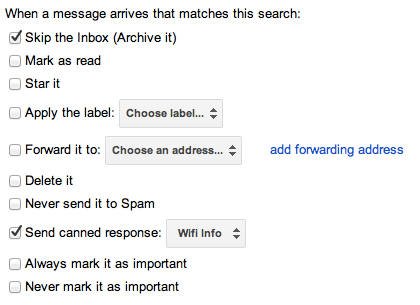
- Pour the gin because you’re finished.
This little trick certainly has wider application, so let that big hefty brain of yours swim around in this little pool of awesome for awhile and see if you don’t come up with your own fancy implementation.
Anyway, I hope this is useful to you. Ping me on Twitter and let me know if it is (or isn’t).

