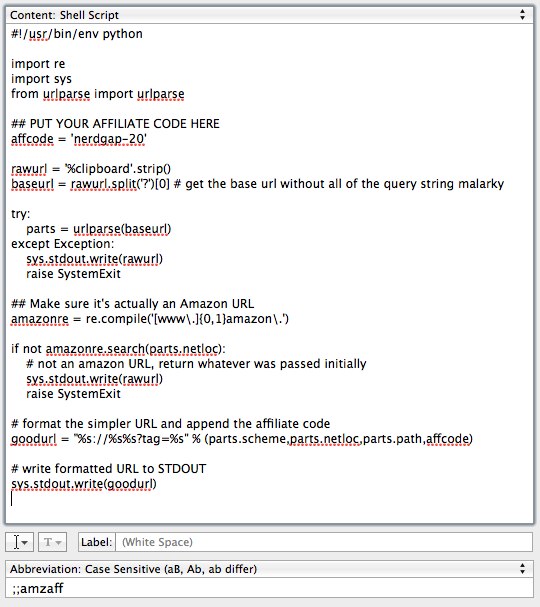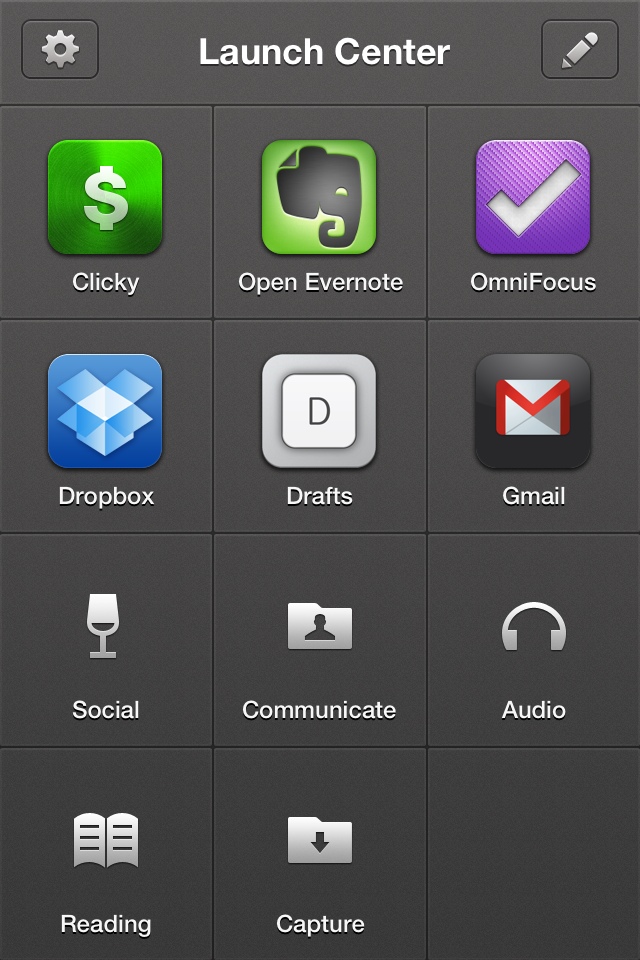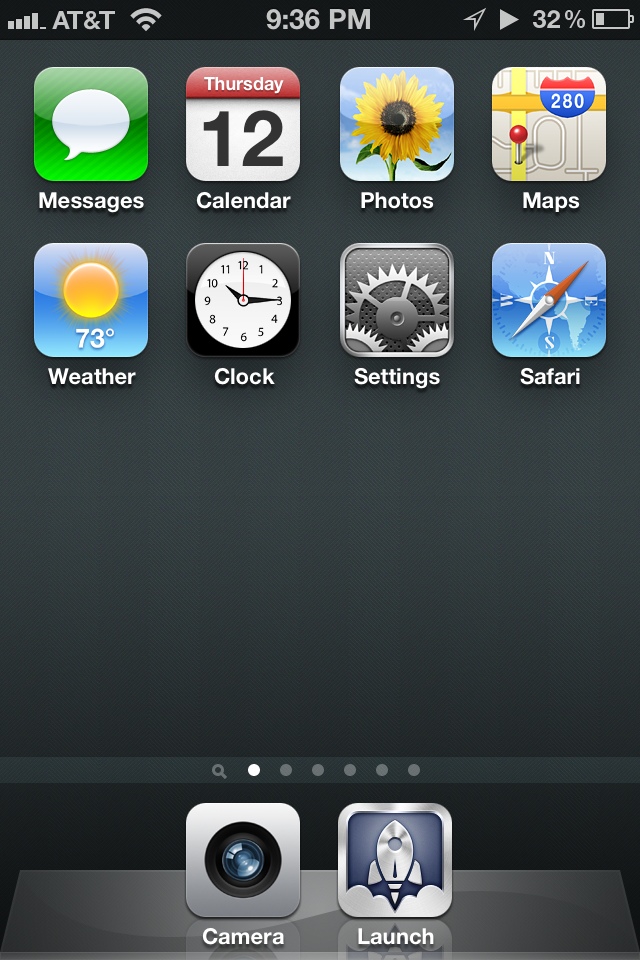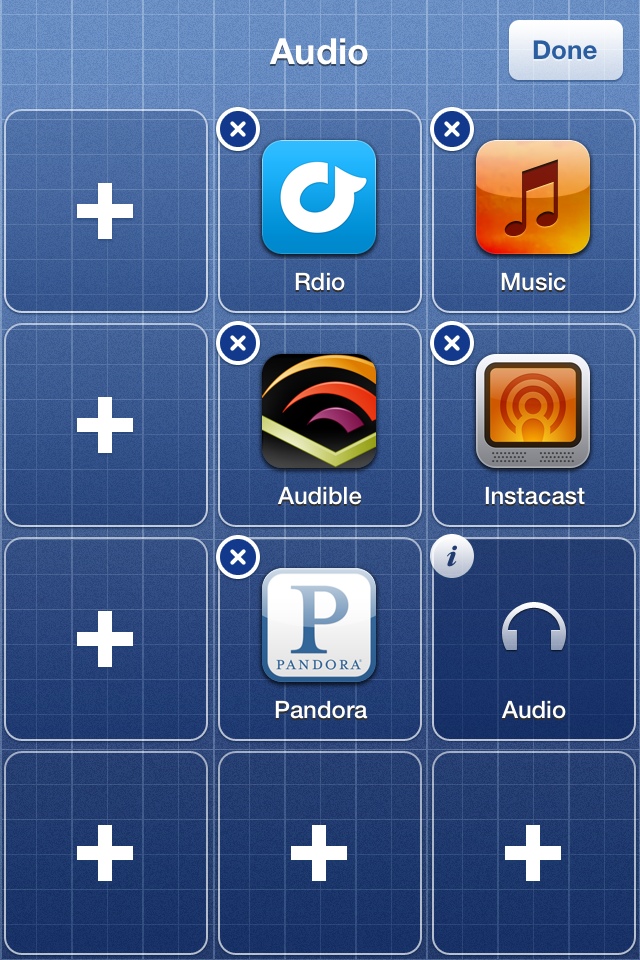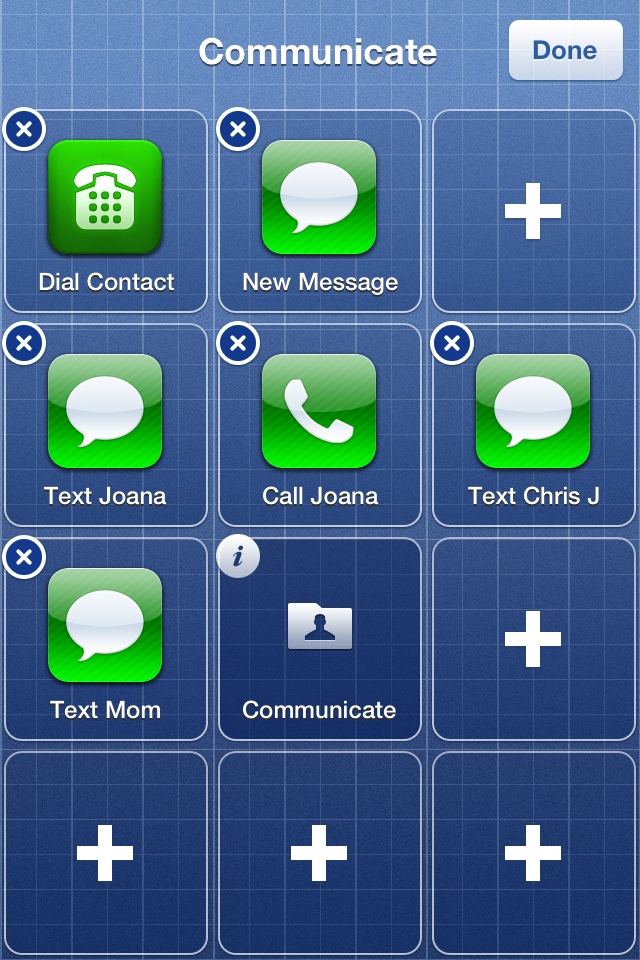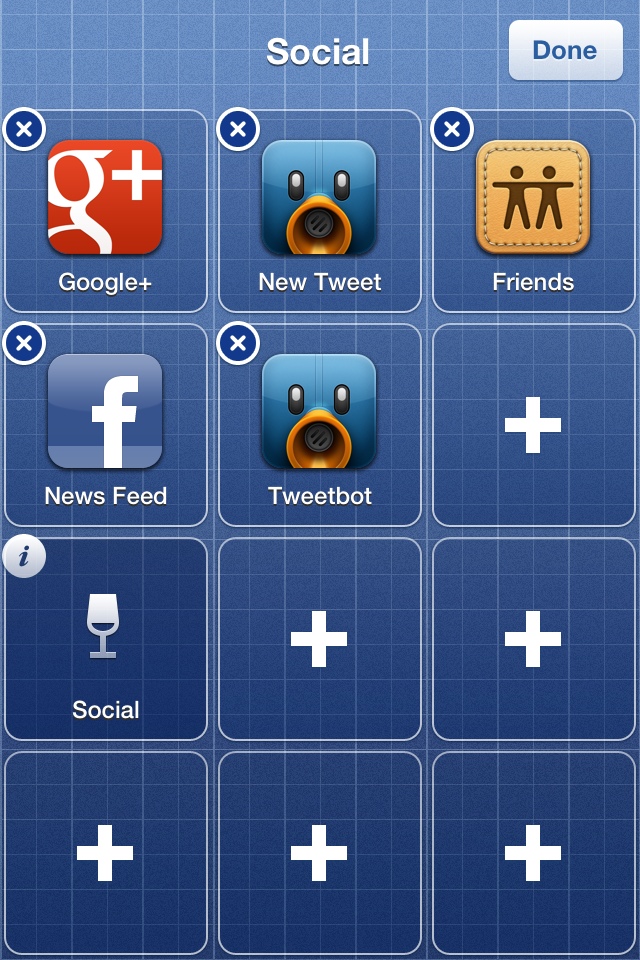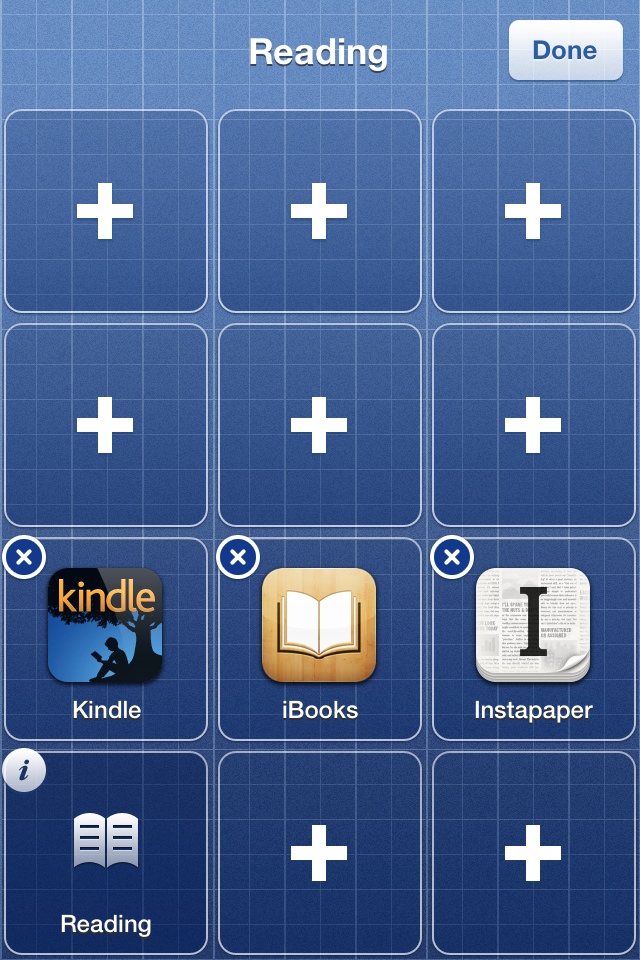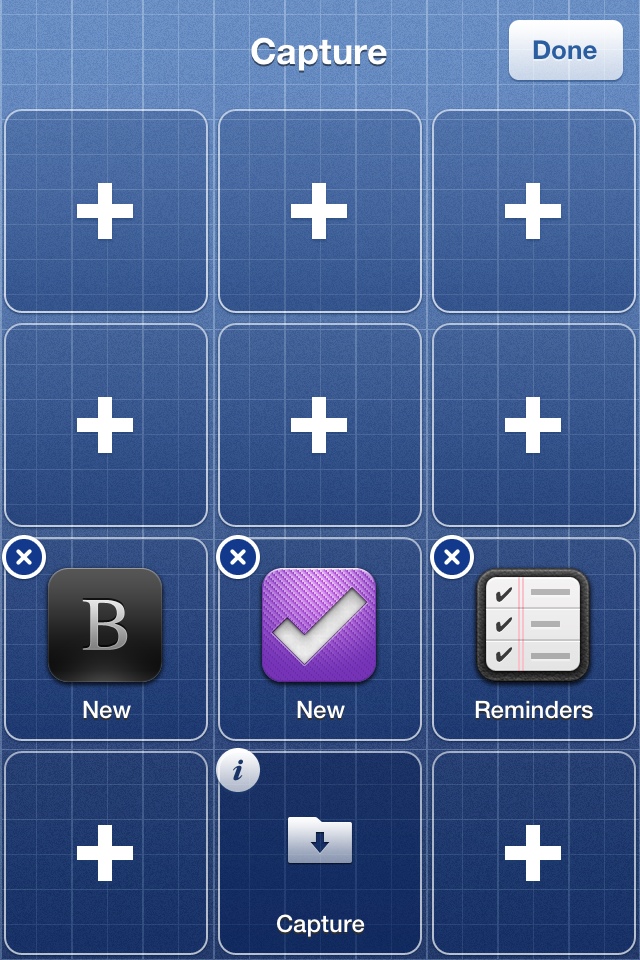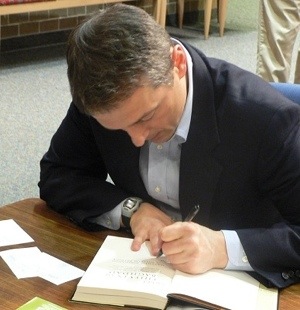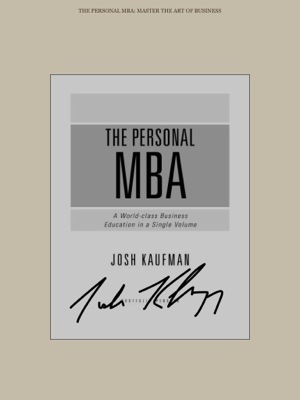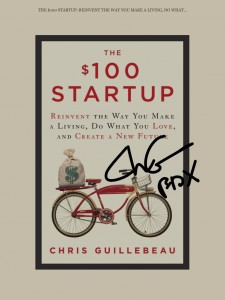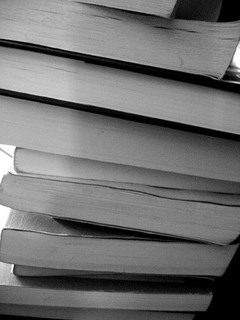I’m not shy about my drooling love for Instapaper. If you’ve not heard of it, the one-sentence description: it lets you easily save web pages to read later, online or offline, and gets rid of all of the cruft (ads, navigation, etc.) and just shows you the text. It’s awesome.
“But”, you may have asked yourself, “why don’t you use Evernote for this function? It seems like such a logical choice given your loud affection for and dedication to Evernote! Guh!”
Unsurprisingly, I’m glad you asked.
Thing is, I get this question somewhat regularly via email from nice people who read this stuff I write, so I thought I’d spell it out for y’all. Y’all? Boom.
Essentially, it comes down to five big reasons why I use Instapaper for reading Internet stuff on [our favorite Internet devices]:
- Position — I’m not a super heady guy, but I do occasionally like to read really long articles published by various magazines like The New Yorker, The Economist and Vanity Fair. Sometimes I get partway through one such article and I won’t have the time to finish reading it in one sitting. With Instapaper, I can stop reading an article somewhere in the middle and the app will sync the position of where I stopped reading back to Le Cloud. So, the next time I pick up my iPhone or iPad and open a partly-read article, I’m jumped right back to where I left off. Spiffy.
- Singularity of Focus — Evernote serves myriad functions for me in terms of storing information: bank statements, my kids drawings, meeting notes, etc. Instapaper serves exactly one function and it’s wicked fast in doing so. When I want something to read something, I can fire up Instapaper and immediately have a big list of options. I could do the same with Evernote, but it would take more time since the data isn’t automatically synced and just finding it (even using a saved search) wouldn’t be as fast.
- Sharing and Archiving — I don’t often do it, but I can easily share articles I read in Instapaper with a couple of taps. Evernote offers some sharing capabilities, but not as many as Instapaper. As far as archiving, it’s kinda funny: all of the articles that I “like” (or “tap the little heart while reading”) are automatically saved to my Evernote account. With Instapaper, I just tap the little trash icon (which should probably be something less like “trash”, but that’s a niggle) and I can send it to the archive with one more tap. In Evernote, I’d almost certainly have to remove a tag (like “to read” or “read later”) to achieve the same effect of getting it off of my pending list.
- Easy Addition — If I want to save a page into Instapaper, it takes exactly one click of the “Read Later” bookmarklet in my browser (either on my Mac or iOS). Evernote would require more interaction: fire up the web clipper, select a notebook, add tags, click Save, etc. Instapaper also removes all of the cruft from around the article I want to read (ads, navigation, comments) so all I get is the text. Evernote can do the same via Evernote Clearly, but it’s still several more clicks/taps to get the job done. And let’s not forget the metric buttload of iOS apps that allow me to save stuff to Instapaper quickly and easily (like Tweetbot and many other iOS Twitter clients). These two, low-friction methods of adding stuff to Instapaper make it the easier choice for me.
- Offline Reading — On iOS (and other mobile operating systems), Evernote doesn’t automatically download all of your notes because it’s a good citizen that doesn’t want to chew up all of the storage space on your device. This is a good thing. Instapaper, on the other hand, always downloads all of the content that’s waiting for me. This means that I can fire up Instapaper on my iPhone or iPad before hopping on an airplane and I’ll have bunches of articles to read without needing an Internet connection. And because Instapaper’s data is fairly lightweight—it’s mostly text, after all—the amount of space occupied on my devices by Instapaper data is pretty stinkin’ little.
“But sir!”, you may be saying to yourself, “how could you speak ill of your beloved Evernote!? Let us burn thee as an heretic! Guh! GUUH!”
Don’t misunderstand me, folks.
I love Evernote. Obviously. My point here is not to disparage my beloved Evernote, but rather to highlight an app that, if you ask me, has solved a real problem for me in a most excellent fashion.
Could you do accomplish the same objective with Evernote? Absolutely. And I did use it for such a purpose, once upon a time. I just found Instapaper to be a superior solution to a specific problem I had.
If you read stuff on the Internet and haven’t tried Instapaper (for the Web, as well as both iOS and Android), I’d highly recommend doing so. I’m a fan and you probably will be, too.
Photo by CrazyUncleJoe