(Note: I heard this on an episode of Back to Work that was sponsored by Agile Bits, the makers of 1Password. I’m sad to say I didn’t discover this on my own and I wanted to credit those from whom I originally heard about it. Moving on…)
1Password is easily one of my most valued and utilized tools for the Mac. It makes it stupid easy to create and use unique, strong passwords across all of your Macs, as well as your iOS devices. If you’re not using it, then you really should be. Totally serious.
If you are, then here’s a little something that might just curl your hair a little bit.
Open the 1Password app on your Mac and click over to the Logins area. You’ll see a big ass list of all of the logins currently stored in 1Password (duh). Now, I want you to position the main 1Password window right next to your favorite web browser.
Next, click and drag one of your commonly used 1Password logins onto your browser’s bookmark bar, like this:
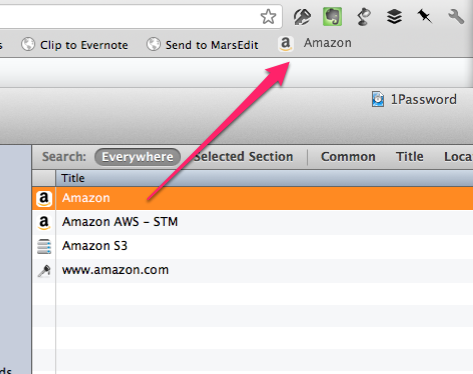
What the heck?
You just created a bookmark for a website that you commonly use, but now it will automatically fire up 1Password and fill in the login for you and—if you have it configured to automatically submit login forms—just log you right in.
With a single freaking click.
You guys have no bloody idea how much I use this.
(Note: if it’s been awhile since you entered your master password, you’ll be prompted to type that in, but the process will then continue as described above).
So there you go. I was a huge fan of 1Password before I learned about this little trick. Now I wish I could physically hug it.
Boom.

