It’s a little different for a couple of reasons:
- In addition to the PDF version that’s been around since the beginning, Evernote Essentials is also available as an DRM-free ePub (which you can read on many different devices including the iPad and iPhone using iBooks) and a Kindle-compatible .MOBI file. All of these files are included in the download you’ll receive after purchasing Evernote Essentials.
- By very popular demand, Evernote Essentials is now available in the iBookstore!
Included in this new version are several new chapters, including two special chapters that my customers have been asking for since pretty much the beginning:
- How to set up a new Evernote account
- How I use Evernote
And, of course, the text has been updated to include all of the latest* features and updates to the Evernote applications. It even has a fancy new cover!
If you purchased Evernote Essentials before today, this will be a free update. Watch your email boxes for how to download your free update (send an email to [email protected] if you don’t receive your download instructions).
Tens of thousands of satisfied customers can’t be wrong — grap your copy of Evernote Essentials today!
*(In the interest of maintaining personal integrity, you should know that Evernote 5 for Windows shipped after Evernote Essentials 4.0 had “gone to press.” It’s not covered in this version, but I’ll have an update out soon that covers Evernote 5 for Windows. That update will be free to existing customers, of course.)
]]>Things have a way of changing, though.
I recently bought the iPad mini again. I mentioned this on the Twitter and a few people were curious what prompted me to reinvestigate a device I had previously tried and dismissed. Hence, this post.
Reconfiguring my computing life
My computing configuration has undergone some changes recently. As of a month ago, my primary Mac is now a laptop (it was previously an iMac). Since I work from home and spend a great deal of time at my desk, I really like to be able to work other places, particularly in the evening. The iMac isn’t exactly portable and I would routinely take my iPad to a coffee shop or a bar and work there. The iPad, combined with a Logitech Ultrathin keyboard case, became a somewhat crude laptop stand-in; it worked quite well for writing, task management, email and other basic computing tasks.
Now, I have a laptop that I can easily take with me wherever I decide to go. As a result, the iPad has slid into more of a consumption device for me. Not completely, mind you, but I do a great deal less typing on it than I did in the iMac era. These days, my iPad is used for reading books and comics with my kids, watching the odd movie and only occasionally for writing.
New iPad accessories
For what felt like a long time after the iPad mini came out, there was a noticeable dearth of serviceable keyboard cases. The device has Bluetooth and can be used with any keyboard and the best solution I found during my first go-round with the iPad mini was to use it with an inCase Origami (non-affiliate link) — a case for the Apple Bluetooth keyboard that, when unfurled, provides an easel-like stand for the iPad. It worked well enough and I still use it on occasion, but it was annoying for three reasons:
- It has to sit on a table top or the iPad will fall backwards out of its little slot. I often type with the iPad sitting on my lap, so this is a big-ish problem.
- When used with the iPad mini, the bottom half-inch or so of the screen is obscured by the keyboard’s cylindrical battery compartment.
- I hate carrying around two things. Yes, that’s a dumb complaint, but it bugs me and I’m not going to say it doesn’t.
I was glad to discover that, since then, Logitech has made an Ultrathin specifically for the iPad mini (non-affiliate link). I’ve written most of this post using it, actually. It’s definitely small and using it requires tolerating a few non-trivial annoyances, but I’ve used and loved my full-sized Ultrathin for quite some time and was confident that the smaller version would perform roughly as well as its big brother.
Regarding Retina…
In the aforementioned post, I cited the lack of a Retina display as one of the iPad mini’s biggest drawbacks. To be honest, I’m still not thrilled with the idea of a non-Retina display, but I’ve chosen to just deal with it. The comic book reading experience isn’t nearly as nice on the iPad mini, but Comixology makes it more pleasant with their fancy Guided View technology (which displays a single panel at a time instead of a whole page).
Why I didn’t just keep my big iPad
Honestly, it started feeling huge and heavy. It could be that I’m growing doughier and weaker and I’m just not the strapping chap I was a few months ago, but I decided I wanted something smaller and lighter. You’ll recall from the aforementioned post that the size and weight of the iPad mini were my favorite features, so this shouldn’t be altogether surprising.
Moreover, the iPad mini pretty much obviates my need for a Kindle. I would occasionally read while walking around my neighborhood—something that has perpetually vexed my pal Michael—but I rarely do that anymore and having a smaller device to read on made more sense and is more comfortable.
Lastly, I just wanted a change of scenery. I’ve been a rather heavy iPad user for the past couple of years and the siren song of a different form factor was more than I could resist.
In Conclusion
I haven’t sold my large iPad yet and I have 30 days to return the iPad mini plus accessories if I decide to, but I think it’s safe to say that I’ll be sticking with it for the foreseeable furture.
This post contains affiliate links. This means that if you click them and buy something, I’ll earn a small commission. I’ve also placed non-affiliate links immediately after all affiliate links, so choose whichever one makes you more comfortable. Know that any affiliate product I recommend is something I personal purchased, use and love enough to tell you about.
]]>New to Evernote? Tens of thousands of people have used Evernote Essentials to get up and running with Evernote quickly. Grab your copy today, have Evernote working for you by tonight.
Click here to learn more (you know you want to…)
I love Evernote. You probably do, too. Heck, why wouldn’t you? Evernote is freakin’ awesome. If it’s worth keeping, it’s in Evernote — that’s my motto.
I also like to quickly capture ideas, thoughts and other stuff when I’m out and about. My iPhone is quite adept at letting me do just that thanks to Drafts, one of my favorite iOS apps ever. Seriously, if you have an iPhone (or an iPad) and you take any kind of notes and you’re not using Drafts, you’ve made a critical error. But that’s another rant for another time.
With Drafts 3.0 (which is out today[1], by the way), I can quickly append/prepend to my Evernote notes without leaving Drafts. I can’t tell you how happy this makes me and I’m going to show you how it works.
But first, a little context.
Despite my quickly-approaching 35th birthday, I’ve recently discovered a new hobby generally reserved for a much younger set…
Comic books.
Heaven help me, but I’m really getting into comic books. I’ll concede that it’s a trifle unorthodox for a married 30-something with two kids and a job to be only now discovering comic books, but boy howdy, I dig ’em and I couldn’t possibly be less sorry.
One of the many challenges that faces a newfound comic enthusiast—beside constant chiding from friends and (cough) spouses—is keeping track of the myriad books I want to check out. Enter the torrid affair that is Evernote + Drafts. Sitting in a tree, those two.
I have a note in Evernote called “Comics to Read.†You might have such a note in your account as well. Or maybe you don’t. Whatever, don’t judge me.
When I hear of a new comic—generally on a podcast or from a friend—I have a super snazzy way of quickly capturing it so I don’t forget to buy a copy and annoy my wife in a single step.
I open my iPhone (or iPad) and launch Drafts. I type the name of the comic, then I browse to the action called “Add to Comics List†and tap the crap out of that little bit of awesome. In a couple of seconds, the comic is appended to the end of my “Comics to Read†note.
I’m getting goosebumps just thinking about it.
NB: Maybe comics aren’t your thing. I understand, certainly. Imagine a list you keep in Evernote as you read the following and you’ll see the glorious utility available to you.
The Setup
This isn’t hard to set up, but it takes a couple of steps.
First, create a note in Evernote that represents your list of comics (or plants or whiskies or whatever it is you’re into). Remember the name of the note and the notebook it lives in.
Next, launch Drafts 3.0[1]. Tap the little “do stuff†button as indicated here:
 Drafts front screent
Drafts front screent
Click the little gear icon, then scroll down to “Evernote Actions.†Click that handsome thing and you’ll have a nice little + icon at the top left to add a new action. Click that equally handsome thing and you’ll be greeted with the following screen:

Don’t be afraid — this is easy. Fill in the fields according to the following handy guide:
- Name will be what shows up in the action list within Drafts. This can be whatever you want. I chose “Add to Comics Listâ€, if that helps.
- Title needs to be the exact name of the note you want to prepend/append to in Evernote. Go double check that you have it right. I’ll wait here.
- Notebook is the notebook where the above note lives. This is also important to get right, so don’t screw it up. Also, I chose “Archiveâ€, since that’s where my note lives.
- Tags need to be the same as the ones applied to the existing note. Pro tip: leave this blank to save a small hunk of your sanity because that’s what I did.
- For Write, tap whichever option you want. Know that “Create†will create a new note instead of modifying an existing now. I chose “Append†here.
- You can leave Send as Markdown HTML alone since it probably doesn’t matter unless you know what Markdown is. In that case, you’ll know what to do.
- Template can be both easy and hard, honestly. The easy way is to leave it as-is and it will prepend/append your text to the note as expected. If you want to get fancy, click the “Template Help†link and go to town.
Here’s how my comics thingie looks, for reference:

The Execution
Now, when I hear about a new comic I want to read, I just type the name into Drafts and choose the “Add to Comics List†action:

Then, lickety-split, it’s in my list of comics to buy:

And I never left Drafts. Tell me that’s not cool. I dare you.
The Point
As I said, Drafts is my go-to app for quick capture of, well, anything. It works with tons of apps on iOS, so even if Evernote isn’t your bag (shame on you), there are oodles of places where you can send your text and have something magical happen when you do. A few other quick examples:
- Send a tweet
- Post to Facebook
- Create a new note in Dropbox
- Send a task to OmniFocus
- Send an email
- Send an iMessage
The list goes on.
And, in case you’re wondering, it’s just as easy to capture stuff into new Evernote notes, too.
This app is indispensable to me. You should probably go ahead and buy it already [1].
This post contains affiliate links. This means that if you click them and buy something, I’ll earn a small commission. I’ve also placed non-affiliate links immediately after all affiliate links, so choose whichever one makes you more comfortable. Know that any affiliate product I recommend is something I personal purchased, use and love enough to tell you about.
]]>If you’re reading this, chances are quite good that you write things, particularly for the web. There are two ways to write for the web (in my opinion, of course):
- Using Markdown.
- Some other dumb way that’s probably hurting your liver somehow.
The shortest Markdown description ever
Put very simply, instead of writing this:
I found the <strong>largest</strong> cheesecake <em>ever</em> by searching <a href="http://cheesecakefinder.com">Cheesecake Finder</a>!
You can write this:
I found the **largest** cheesecake *ever* by searching [Cheesecake Finder](http://cheesecakefinder.com)!
Markdown is awesome and you should be using it.
How to learn Markdown
This part is even easier.
My good pals David Sparks and Eddie Smith have just released the newest addition to David’s series of awesome MacSparky Field Guide ebooks called Markdown (non-affiliate link). That’s how you learn Markdown. If I didn’t already know it, I would after reading this book (which I did and, believe it or not, learned a few things myself).
Oh, and it’s not a book in the sense you’re thinking. It includes over 90 minutes of video demonstrating how to actually use Markdown, an additional ton of audio interviews with several preeminent Internet writers and, of course, the actual book text. It’s more of an experience than simply a book, if you ask me.
Grab your iPad (you can also get it as a PDF if you don’t have an iPad) and pick up your copy of Markdown (non-affiliate link). Because you’re awesome and David and Eddie are awesome and Markdown is awesome. Just so much awesome.
Go. Be awesome.
Want it for free?
I have a free copy of this ebook (iPad version) to give away. Leave a comment below with your favorite lawyer joke (in honor of my friend David who is also an attorney) and the best one gets the book. Void where prohibited or whatever.
This post contains affiliate links. This means that if you click them and buy something, I’ll earn a small commission. I’ve also placed non-affiliate links immediately after all affiliate links, so choose whichever one makes you more comfortable. Know that any affiliate product I recommend is something I personal purchased, use and love enough to tell you about.
]]>Then something occurred to me: what about product updates?
Would I charge for them? If so, how often? And how much would they cost? And how, exactly, was I going to implement paid updates?
This realization caused me no small amount of alarm; I hadn’t even considered this and I had a scant few days to figure it out before my product went on sale.
So, I decided updates would be free for everybody who bought Evernote Essentials, forever.
That turned out to be one of the best decisions I’ve ever made for my business.
Why I did it
Frankly, I’d be lying if I said I made this decision purely out of generosity and the desire to provide excellent value to my customers. That was part of it, truly, but the other reasons are far less respectable:
First, I had no idea how to do it using the tools and systems I had set up to sell the product and I didn’t have time to figure it out.
Second, truth be told, this decision also stemmed from a desire to keep things as simple as possible. Having to keep track of who had bought from me and when they bought smelled immediately like a great big headache.
Was I “leaving money on the table†by not charging for updates? Probably, yes. But the benefit I ended up receiving by not charging for updates turned out to be far more valuable than money.
Optimizing for loyalty
Launching version 3 of Evernote Essentials meant emailing all of my previous customers—upwards of 18,000 people—to let them know they had a free update waiting for them and how they could get it. I expected some technical hiccups with this part of the launch since I had completely overhauled how the sales and fulfillment system worked. Such emails did arrive (in droves, I might add), but I found myself flooded with another type of email, as well…
Previous customers were positively gobsmacked that I’d give them what was, in many ways, an entirely new product — free of charge. Hundreds of effusive emails rolled in from people who hadn’t heard from me since they had purchased Evernote Essentials for the first time — over two years prior, in some cases.
Without really meaning to, I had converted a sizable contingent of my customers into people who not only liked my product, but are now walking around thinking of me as a generous fellow who does nice things for the people who buy from him.
Buying that sort of loyalty is frickin’ impossible, kids. I went from merely having customers to having advocates and fans.
In short…
Even if you do it mostly by accident, delighting your customers is a fantastic way to invest in your business. [Tweet this].
I’m hardly the first bloke to ever express such a sentiment, but before the 3.0 launch, I never quite understood what a powerful concept it truly is.
]]>It’s been a crazy couple of weeks.
Evernote Essentials 3.0 hit the digital shelves to, dare I say, rave reviews.
I managed to switch my entire business over to Office Autopilot[1]. There were some hiccups, for sure, but it was one of the best decisions I’ve made in recent memory.
Finally, my beloved nerdgap.com has undergone a serious facelift thanks to the excellent, talented folks over at Creativity Included.
Since all of that happened (and it all happened in the span of about 4 days), my life has been consumed with email, backend logistics and simply trying to keep my head above water. Thankfully, the business has begun to subside and I can try to get back to something resembling normalcy.
Anyhow, that’s all fine and dandy; I wanted to talk about something else today.
This site has, since its inception, had a little trouble figuring out what it wanted to be when it grew up. With fits and starts, it has historically dabbled in technology and productivity and various combinations of the two (with occasional detours into only barely-related topics). Frankly, its ambivalence has caused me no small amount of annoyance over the last couple of years and I recently decided that it needed to approach the idea of being a grown-up site a little more seriously.
So, we had a long chat, this blog and I, and we came to an understanding, which I’ll outline for you now…
No more programming stuff
Well, I won’t say no more (because sometimes my status as a pretend programmer can lend itself to bending great applications into unexpected shapes), but this will be kept to a serious minimum. That stuff will, in all likelihood, find its home on my other blog that almost nobody reads.
More about the reader, less about me
One of my small handful of talents in this world is that I am, believe it or not, rather adept at explaining semi-complicated things in digestible, easily-understood ways. I have hitherto mostly invented most of my post topics out of my own head and only occasionally regarded the input and feedback of my wonderful audience in deciding what to write about.
That’s over.
I want this site to be, in equal parts, helpful, entertaining, and thought-provoking. In order to achieve these goals, I need your help, which is why…
Comments are back
I know it’s de rigeur to disable comments and loudly decry them as the tool of the devil (heck, I did it awhile back, albeit not very loudly), but if I’m serious about making this whole project reader-focused instead of me-focused, I feel it’s necessary to provide a venue where my attractive readers can become part of the conversation. They’re easy enough to ignore if you hate them, of course, but I think that lots of folks will appreciate their resurrection. Time will tell, I suppose.
Regarding the topics discussed here…
I have a note in Evernote somewhere where I had brainstormed a bunch of possible subtitles for this site. None of them ever really expressed what I wanted them to as succinctly as I wanted them to, but the best one of the bunch went something like this:
“Technology, efficiency, and business — with an Apple garnish.â€
The mere mention of business will undoubtedly have some of you recoiling in horror. I understand, truly I do, but the fact is that I run a small business and such topics have become profoundly interesting to me.
Does this mean you’re going to start writing about conversions and copywriting and other such things?!
No. There are plenty of other sites out there that do that far better than I ever could. My hope is that the business stuff will give a new angle to the other two sides of my “topical triangle.â€
Speaking of…
Efficiency isn’t the same as productivity, if you ask me. Despite often being used interchangeably, I think they’re distinct concepts. I’m going to delve deeper into this in a future post, but suffice it to say that I’m far more interested in how to work better rather than how to simply produce more.
And, since I’m an Apple guy, much of the technology discussed here will probably be Apple stuff. That’s what I know and I’d rather play to my strengths.
“And much, much more!â€
We’ll see how all of this pans out. I’m hopeful that it will, but your help in making this place a fun and informative hangout is going to be pretty crucial.
And, using the freshly-minted comment form below, I’d love to hear your thoughts on any of this stuff. Thanks for reading — I appreciate your time and will do my best not to squander it.
Oh, and the newsletter is going to be a big part of things going forward, so you should probably just sign up now.
- That’s an affiliate link to Office Autopilot. Here’s a non-affiliate link.  ↩
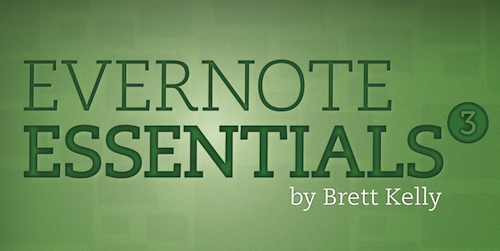
Evernote Essentials 3.0 is now available for download.
This update has been well over a year in the making (which is a little embarrassing, frankly), but I’m incredibly happy with how it turned out. It covers all of the latest features in Evernote for Windows and Mac, plus boatloads of new content that I think you’re really going to like.
If you’re already a customer, you’ll be receiving an email shortly with instructions for downloading the new version.
If you’re not a customer, I must say: it’s a perfect day to change that :)
More than 18,000 people have used Evernote Essentials to jumpstart their Evernote mojo. If this sounds like something you’d like to do, get your copy today!
]]>I decided right then that I’m going to return the mini. I’ll tell you why right now.
Things I Love About the Mini
The size and weight. These two factors make the device extremely portable and easy to use.
Things I Don’t Love About the Mini
The size.
Huh?
Having a super small device is nice and all, but the iPad mini (and you may very well disagree with this) is aimed squarely at the “I consume stuff” market. Put another way, I type on my iPad a lot and the iPad mini sucks for typing. Even when employing an external keyboard, it was a clumsy, subpar affair compared to my iPad 3 + Logitech Ultrathin.
Also, the screen. This may be the king of all “spoiled white guy” complaints, but I found myself, in some situations, squinting to read the iPad mini screen from less than a foot away. Daddy can’t abide that. The retina display is simply too beautiful and I won’t step back.
Finally, the battery seemed to drain far more quickly on the mini than on the iPad 3. This is entirely anecdotal and may just be my dumb perception, but there you go.
Brass Tacks
I’ll be honest; I tried like hell to like the mini. I really did. And it’s a fine machine, just not for me.
I have been using my iPad as a mostly-complete laptop substitute for a good while now and it’s been wonderful. The number of concessions I’d need to make in order to adapt the mini to such a role are simply too many.
]]>Because I type so much, it’s important to me that I have the best tools for the job I’m currently doing. Not too long ago, I changed my primary text editor from the venerable vim to the (relatively) new kid on the block, Sublime Text 2. ST2 was far more Mac-like than vim (yes, even the MacVim variant), but it really lacked polish. So, I hopped over to the App Store and dropped more than a little cheddar on what has become my new text editing home: the grand poobah of them all, BBEdit.
It’s been great. BBEdit has its quirks and I’ve had to learn new ways to perform common tasks, but I’m really happy.
The Problem
Much of my daytime work for Evernote involves explaining how a given chunk of source code works. I routinely utilize Github’s gist facility to quickly publish some code and easily embed it in the web page I’m writing (here’s an example).
One feature I really loved about Sublime Text 2 (which isn’t a native feature, but was provided by an add-on package) was the ability to quickly create gists without leaving the app: highlight a few lines of code or whatever, strike a key chord and fill in a couple of fields (filename and description). A few seconds after hitting Return, the gist would be created and the URL would be in my pasteboard.
Sadly, BBEdit has no such capability, either out of the box or with a third-party add-on.
So, I built it.
The Thing
(Warning: lots and lots of nerdy programming talk ahead)
The solution is comprised of two parts: a Python program, makeGist.py, that creates gists and a small AppleScript program that provides the interface between BBEdit and the Python program. Let’s quickly discuss each, shall we?
makeGist.py
As previously mentioned, this program lets you create gists from the command line. It can actually be used on its own if you feel so inclined. Running it looks like this:
python makeGist.py -f filename.txt -d "gist description" -c "contents of the gist"
Running that exact command will produce this result:
$ python makeGist.py -f filename.txt -d "gist description" -c "contents of the gist"https://gist.github.com/14bf8c1e27bf15a6ed14 (I’m also leaving the gist up if anybody wants to see that I’m not lying).
There’s also an optional -p parameter, which will create a public gist (the default behavior is to create private gists).
In a nut, each of these parameter values is shoehorned into a simple value object, then converted to JSON and sent to the Github gist API. Since, chances are, most of you reading this don’t really care about what all that means, I’ll let those who are interested peruse the source code.
Once it’s done doing its business, it prints out the HTTP URL of the gist to the console.
Now, the part that ties it to BBEdit…
Make BBEdit Gist.scpt
This monstrosity merely provides the user interface to makeGist.py. Specifically, it does the following:
- Grabs the current directory (so it knows where to find
makeGist.py). - Defines an absurdly long shell command (which is how
makeGist.pyis run). - Prompts the user for a gist description and lets them choose a public or private gist.
When the script is run, the user is greeted with this awful dialog:

Yep, pretty awful, but it gets the job done and I couldn’t design my way out of a wet paper sack and I’m fine with all of it.
Once the user completes the single field and clicks one of the buttons (assuming it’s not the Cancel button which, like it says on the tin, aborts the app), it asks BBEdit for the selected text in the front-most buffer. If no text is selected, it takes all of the text in the front-most buffer. That text, combined with the options chosen by the user, are used to construct the parameters to makeGist.py. The script is run and the output—the URL of the newly-minted gist, if all went well—is shoved into the system pasteboard.
Using the Thing
First, download the source files from Github. You need both the Python script and the AppleScript file. Drop them both into ~/Library/Application Support/BBEdit/Scripts/.
Next, open makeGist.py and update github_user and github_pass to your Github username and password.
Finally, restart BBEdit and you should see “Make BBEdit Gist†in the Scripts menu. Highlight some text (or don’t), then click that menu item. Assuming the bailing wire and chewing gum didn’t give way, you’ll have a gist URL in your clipboard in a couple of seconds. Spiffy!
What’s Wrong with The Thing
Because I’m not actually a real programmer, I’m shipping this thing with some known issues. Like you do.
Let’s start with authentication.
As it stands right now and like I mentioned a second ago, you’ll need to populate the github_user and github_pass variables at the top of makeGist.py before you can use it. These credentials are used to procure an auth token from Github which is then used to create gists. I’m not sure how long these auth tokens are valid and I wanted to avoid having to build in a UI for the user to enter their Github login, so this is where I landed. I understand there’s some awesome gitcredentials madness available, but I’m not that smart and I haven’t had oodles of free time to investigate it.
Next, user interface.
There are currently no alerts or notifications when a) the process is finished or b) there was a problem. These can be chalked up to my inexperience with AppleScript and, frankly, a bit of laziness. I wanted the workflow to be optimized for minimal user input and, as such, I felt that popping up a “We’re Done!†dialog at the end of the process would be inelegant.
Finally, we come to real, not-crappy error handling.
makeGist.py does check for various exception types during execution and, near as I can tell, won’t loudly unwind the call stack if things go south. That said, it also doesn’t do any fancy stuff like retrying in the event of a timeout, etc.
Oh, I almost forgot: this software is provided without warranty and if it turns your Mac into a smoldering heap of unicorn entrails, don’t come crying to me.
Takeaway: if any of this makes you squeamish or angry, please don’t use The Thing (or, if you’re up for it, fork the project and fix the bug/add the feature!)
In Conclusion
I had an itch and I scratched it — it’s that simple. As with most of the goofy, one-off software bits I publish here, I have no clue if this will be useful to anybody but me.
If you do end up using it:
- Awesome!
- Let me know (either using Github’s issues feature or via Twitter) if you have any problems with it.
- If you have any Python and/or AppleScript chops and feel like making the thing better, do feel free to fork the project and send me a pull request with any features/fixes you add.
Either way, I hope you guys dig this thing.
]]>History
I’ve been using my iPad (2 succeeded by 3) a lot. Mostly for writing, emailing and other things that don’t require a full-blown computer. And it’s been great - I love my iPad.
When the iPad mini was announced, I was a bit intrigued. The size and weight sounded nice, but the price and lack of a retina display were pretty major turn-offs. I had a perfectly good iPad 3 (that was rev’d about 6 freaking weeks after I bought it, but I’m not bitter, I swear) that did everything I needed.
But I started to notice something: virtually all of my online pals who had bought the mini on launch day would not shut up about it. Common refrains included:
- “Man, this exactly what the iPad was meant to be. It’s perfect.”
- “I’ve used this mini for a week and I just sold my iPad (2|3|4).”
- “I thought the non-retina display would be a deal-breaker, but I totally don’t care/notice any more.”
These are people for whom I have a great deal of respect and whose opinions I generally share. After hearing what I estimate to be a couple dozen people expressing opinions like those listed above, I knew I had to at least try it.
The Experiment
I’ve written about the iPad before and how it fits into how I work. To summarize:
- 50% writing (emails, blog posts, etc.)
- 20% task management stuff (almost exclusively in OmniFocus)
- 20% reading (iBooks, Kindle and Comixology)
- 10% miscellany (games, web browsing, general screwing around)
I knew the mini would be perfectly suited to the latter two use cases, but the first two-obviously-account for the majority of my iPad use. I needed to be sure that the mini would do at least as well in each role as the iPad 3 did.
As of today, I have two weeks to evaluate this before one of two things happens:
- I return the iPad mini and Smart Cover
- I sell my iPad 3
Financially, this will basically be a wash. While I did pay a good bit more for my iPad 3 than for the mini, the going rate for a pristine iPad 3 on eBay is comparable to a similarly-equipped mini (according to my non-exhaustive research, that is).
The experiment will be, of course, to see how the mini performs in place of my beloved iPad 3.
(Both my iPad 3 and iPad mini are 32gb with Verizon LTE, if you’re curious - and they’re both black)
Concerns
When it came time to compose text on my iPad 3, I would almost invariably attach it to my well-loved Logitech Ultrathin keyboard case. For some reason, I really loved only having to carry a single thing. This doesn’t seem to be an option with the mini since, near as I can tell, there aren’t any really great case+keyboard options yet available for it.
For the time being, I suspect I’ll be relegated to unearthing and toting around the InCase Origami, replete with Apple Bluetooth keyboard, in addition to the mini itself (the configuration being employed to compose this post, I might add). I realize that carrying two pieces of equipment instead of one is hardly worth whining about, but it’s important to me.
Part of what has made the iPad such an indispensable part of how I work is the speed with which I can deploy it and begin typing/working. I don’t know that the mini will afford me such a luxury.
Despite the near-universal claims of my comrades, I do wonder how long it will take me to acclimate to the non-retina display (or if I will at all).
First Impressions
- Having written most of this post using the mini (which is propped up in the afore mentioned InCase Origami), I have to say that it is nice so far. The screen isn’t so small that I have trouble reading the text that I’m writing and the whole contraption doesn’t look altogether ridiculous.
- The size and weight really are pretty spectacular.
- The non-retina display looks remarkably worse than the retina display on my iPad 3.
- The Smart Cover (red, if you’re wondering) is a bit of a turd; it doesn’t sit flush against the screen when closed-a problem I expect will go away after a few days of use-and the iPad seems unstable when propped up on the collapsed Smart Cover.
- The device itself is beautiful; Apple’s hallmark fit and finish are present and accounted for and it’s every bit as nice to hold and admire as any other Apple product I’ve owned or used.
I’m afraid that’s about all I have to say at this point. Heck, my applications aren’t even finished installing yet. My son has insisted we reserve judgement until he’s had a chance to play Angry Birds Star Wars, which sounds smart to me.
Miscellaneous Thoughts
When I mentioned on Twitter that I had purchased a mini for evaluation purposes, I was inundated with messages from friends and followers who were unshakably confident I would end up keeping the mini.
If I do end up keeping the mini, I’ll almost certainly sell my Kindle 4 (if it’s worth anything).
If anybody has any specific questions about this, ping me on Twitter.
]]>