It’s probably not difficult to surmise that, yep, I use Evernote to take notes during meetings. There’s a good reason why this use case is among the most obvious examples of how Evernote can be useful. So, I thought I’d describe how I do it.
Devices
By and large, I use these techniques using either a Mac or an iPad. For me (and, I think, for most people), typing on an unadorned iPad is a good deal slower than on a regular keyboard. But if you’re judicious in what you capture, I believe that both devices are equally up to the task.
Settling In
Most of the few meetings in which I participate are recurring and generally include the same parties. For one-off meetings, I’ll generally record the names of the people present at the top of the note.
Using TextExpander, I’ll populate the title of the note with the date of the meeting. The note’s metadata already contains the date and time the note was created, but adding it to the title makes it easily to quickly skim a list of similar notes and grab the one I want when it’s time to review and process the notes.
The Meat
It’s not uncommon for a single person to “run” a meeting; that is, they’re the ones dictating the topics for discussion and making sure things stay on track. If this is the case, I’ll generally call this person’s name out somehow within the note (like, bolding it within the list of participants, for example). If several people are presenting, I’ll add a horizontal rule (the long, thin line that stretches across the entire note editor) and add the person’s name. When they’re finished talking and somebody else takes over, I’ll add another horizontal rule and type the next person’s name, and so forth.
For each person that’s speaking, I’ll add what I believe to be the salient portions of what they’re saying: things like new developments that I need to be aware of, important upcoming dates and tasks.
Tasks
There are two types of tasks that are assigned or delegated during a meeting: ones that I have to do and ones that somebody else has to do. If a task is assigned to me, I’ll quickly drop in a checkbox and type what the task is, then add any details or additional information about the task, but tabbed underneath the line with the checkbox, like so:
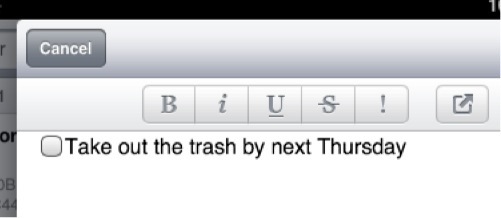
If the task is assigned to another attendee and I want to keep track of it, I’ll also add the checkbox, but I’ll include the name of the person assigned the task at the end of the line:
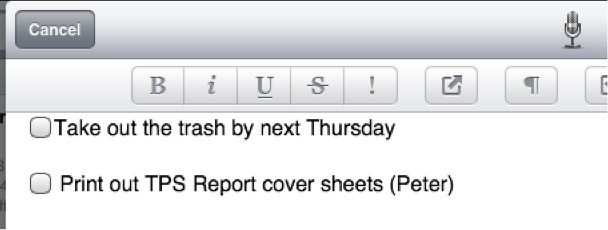
After the meeting is over, I’ll quickly scan the note for tasks I need to do (or track, if they’re assigned to somebody else) and dates I need to remember. If any of that stuff exists—and, almost without exception, it does—then it’s time to process the notes.
Oh, and for all of these meeting notes, I tag the note with “meeting notes”. If I don’t have time to process the note right then, I’ll tag it with “to_process” and come back to it later.
Processing: The Aftermath
Meeting notes are all fine and good, but they’re generally pretty worthless if you don’t do something with them after the meeting is over. I use OmniFocus to manage my tasks, so my processing workflow looks like this:
- Find any important dates and add them to my calendar. If I need to be reminded of them beforehand, I’ll add those alerts as necessary.
- For each task that’s assigned to me, determine whether it’s going to require more than one action step (which will make it a project in GTD parlance). If it does, create the project in OmniFocus and assign start/due dates as necessary.
- If I want to track a task assigned to somebody else, I’ll add that as a “Waiting For” item in OmniFocus.
- Once all this is done, I’ll remove the “to_process” tag from the note and file into the appropriate notebook in Evernote. Normally, I’ll drop it into the correct notebook when I create the note, but I always verify this.
Miscellaneous
If I’m in a recurring meeting that has happened at least once, I’ll generally spend a few minutes beforehand reviewing the notes from the previous meeting.
Also, take note of non-business stuff that may come up in meetings that may be of use later. For example, if your boss mentions that it’s her birthday next week or that it’s her anniversary that weekend, drop those things into your calendar so you can send a congratulatory email next time.
If the meeting is in person, don’t be afraid to snap a few photos of the whiteboard or of any documents that are distributed. These can be pretty valuable if there’s any future ambiguity regarding the meeting and what was said or agreed upon.
Conclusion
As you can see, none of this is rocket science. It works well for me and, obviously, having all of this stuff in Evernote means that I can go back and revisit it when/if I need to.
The guiding principles here: always make sure that my tasks make it into OmniFocus and are reviewed regularly and that none of it is ever lost.
If you’re just starting out with Evernote, you should take a look at Evernote Essentials. It’s an ebook I wrote just for Evernote newbies that’s meant to get you started with the software quickly and easily.

