New to Evernote? Tens of thousands of people have used Evernote Essentials to get up and running with Evernote quickly. Grab your copy today, have Evernote working for you by tonight.
Click here to learn more (you know you want to…)
I love Evernote. You probably do, too. Heck, why wouldn’t you? Evernote is freakin’ awesome. If it’s worth keeping, it’s in Evernote — that’s my motto.
I also like to quickly capture ideas, thoughts and other stuff when I’m out and about. My iPhone is quite adept at letting me do just that thanks to Drafts, one of my favorite iOS apps ever. Seriously, if you have an iPhone (or an iPad) and you take any kind of notes and you’re not using Drafts, you’ve made a critical error. But that’s another rant for another time.
With Drafts 3.0 (which is out today[1], by the way), I can quickly append/prepend to my Evernote notes without leaving Drafts. I can’t tell you how happy this makes me and I’m going to show you how it works.
But first, a little context.
Despite my quickly-approaching 35th birthday, I’ve recently discovered a new hobby generally reserved for a much younger set…
Comic books.
Heaven help me, but I’m really getting into comic books. I’ll concede that it’s a trifle unorthodox for a married 30-something with two kids and a job to be only now discovering comic books, but boy howdy, I dig ’em and I couldn’t possibly be less sorry.
One of the many challenges that faces a newfound comic enthusiast—beside constant chiding from friends and (cough) spouses—is keeping track of the myriad books I want to check out. Enter the torrid affair that is Evernote + Drafts. Sitting in a tree, those two.
I have a note in Evernote called “Comics to Read.” You might have such a note in your account as well. Or maybe you don’t. Whatever, don’t judge me.
When I hear of a new comic—generally on a podcast or from a friend—I have a super snazzy way of quickly capturing it so I don’t forget to buy a copy and annoy my wife in a single step.
I open my iPhone (or iPad) and launch Drafts. I type the name of the comic, then I browse to the action called “Add to Comics List” and tap the crap out of that little bit of awesome. In a couple of seconds, the comic is appended to the end of my “Comics to Read” note.
I’m getting goosebumps just thinking about it.
NB: Maybe comics aren’t your thing. I understand, certainly. Imagine a list you keep in Evernote as you read the following and you’ll see the glorious utility available to you.
The Setup
This isn’t hard to set up, but it takes a couple of steps.
First, create a note in Evernote that represents your list of comics (or plants or whiskies or whatever it is you’re into). Remember the name of the note and the notebook it lives in.
Next, launch Drafts 3.0[1]. Tap the little “do stuff” button as indicated here:
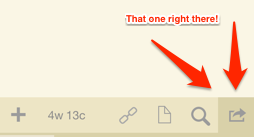 Drafts front screent
Drafts front screent
Click the little gear icon, then scroll down to “Evernote Actions.” Click that handsome thing and you’ll have a nice little + icon at the top left to add a new action. Click that equally handsome thing and you’ll be greeted with the following screen:
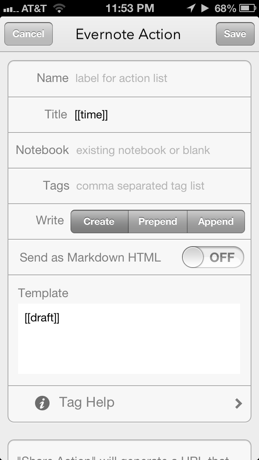
Don’t be afraid — this is easy. Fill in the fields according to the following handy guide:
- Name will be what shows up in the action list within Drafts. This can be whatever you want. I chose “Add to Comics List”, if that helps.
- Title needs to be the exact name of the note you want to prepend/append to in Evernote. Go double check that you have it right. I’ll wait here.
- Notebook is the notebook where the above note lives. This is also important to get right, so don’t screw it up. Also, I chose “Archive”, since that’s where my note lives.
- Tags need to be the same as the ones applied to the existing note. Pro tip: leave this blank to save a small hunk of your sanity because that’s what I did.
- For Write, tap whichever option you want. Know that “Create” will create a new note instead of modifying an existing now. I chose “Append” here.
- You can leave Send as Markdown HTML alone since it probably doesn’t matter unless you know what Markdown is. In that case, you’ll know what to do.
- Template can be both easy and hard, honestly. The easy way is to leave it as-is and it will prepend/append your text to the note as expected. If you want to get fancy, click the “Template Help” link and go to town.
Here’s how my comics thingie looks, for reference:
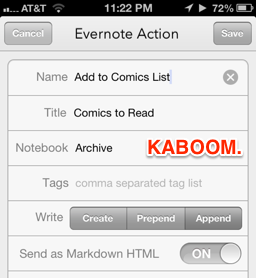
The Execution
Now, when I hear about a new comic I want to read, I just type the name into Drafts and choose the “Add to Comics List” action:
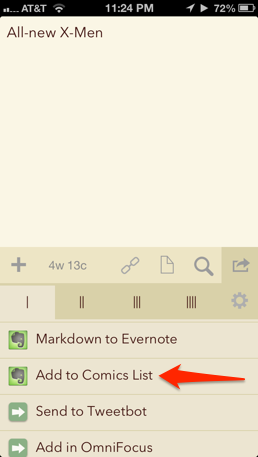
Then, lickety-split, it’s in my list of comics to buy:
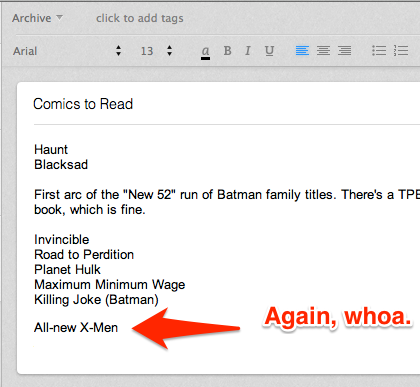
And I never left Drafts. Tell me that’s not cool. I dare you.
The Point
As I said, Drafts is my go-to app for quick capture of, well, anything. It works with tons of apps on iOS, so even if Evernote isn’t your bag (shame on you), there are oodles of places where you can send your text and have something magical happen when you do. A few other quick examples:
- Send a tweet
- Post to Facebook
- Create a new note in Dropbox
- Send a task to OmniFocus
- Send an email
- Send an iMessage
The list goes on.
And, in case you’re wondering, it’s just as easy to capture stuff into new Evernote notes, too.
This app is indispensable to me. You should probably go ahead and buy it already [1].
This post contains affiliate links. This means that if you click them and buy something, I’ll earn a small commission. I’ve also placed non-affiliate links immediately after all affiliate links, so choose whichever one makes you more comfortable. Know that any affiliate product I recommend is something I personal purchased, use and love enough to tell you about.



Brett — I’m going to be 37 in a few weeks and have twin girls (age 4) and another girl (age 5)… and I just got into comics last fall. It’s an amazing escape and very relaxing — don’t be ashamed!
Thanks for this awesome post. Time to set up in Evernote!
I can’t seem to get the Append function to work.
I have my action set up exactly as yours, except my note Title is Comics and notebook is Check.
I created a Comics note in that notebook, with Test as the content. Then I created a draft with The Wake by Scott Snyder on Vertigo as the content… click the draft action and get a success.
All good, except I go to Evernote and see this appended to the note:
[]draft]]
Any ideas? I tried the Markdown setting on and off, as well as customizing the template with something other than default. Still nothing!
If I change this custom Evernote action to Create (instead of Append), I get the same output.
If I use the default Evernote action in Drafts, everything works fine. So strange!
I think you have what my podiatrist calls a “square bracket mismatch” :)
It should be [[draft]], not []draft]]. Give that a try and it should work.
Should have mentioned I checked that too! I used the default template for that one initially and even tried copying from the help section. No luck.
So weird. I’ll try re-creating the whole thing again tonight and see if it was just a weird glitch.
Thanks for the response!
I had the same issue - try unlinking and reconnect the Evernote connection in the setting - that did the trick for me.
I had the same problem and ending up emailing the app author - turns out if you have Brett Terpstra’s MarkDown TextExpander snippets, Drafts attempts to run the TextExpander snippet and that is what screws things up. Brett just issued some changes to his MarkDown snippets for TE so that could work (or just change the ]] shortcut in TE on your own]].
The TE snippets were it! Thanks so much guys.
You can also do it with text files in Dropbox by creating a custom action to append to a file. I have actions to add to a bunch of different shopping lists (Amazon, groceries, Netflix, etc). Dropbox sync’s to Simplenote, which then feed Listary on my iPhone.
Then I share those lists over to my wife’s iPhone, so we both have the same lists that update each other in real time (or real enough).
Also of note is Draft’s export/import feature …. set up one device, export the settings, then import into another device and everything is exactly the same on both devices.
My problem is that I can only get it to work n the first use. I set the action up as instructed (in my case the action creates a new note by the given name on first use). I try it once and it works as expected. But when I try to add fresh draft text to the note using the same action (appending or prepending) I get an error message. Very frustrating.
I am so about to rock this. Thanks for the info!
34 years old. No wife or kids, but I got back into comics just a couple of years ago when I bought the iPad. It’s great. No judging.
I do have a question about Drafts. I kinda dig it. I also absolutely love Evernote. I use it all the time. Here’s my problem, though: why can’t I just open the Evernote app on my iPhone/iPad/Mac and add something to my list that way?
Drafts seems great, but I don’t see the advantage to using a “middle-man”, so to speak? Any thoughts on this? Am I missing something about bringing Drafts into daily use that would blow my mind?
In a word, SPEED. I used to think that too — why bother with adding notes in Drafts, when I can go to the source so to speak, and add in Evernote.
It’s just faster, and less crazy-making (Evernote updates when you open it, then you have to search for the note you want to add something to…) when you add quick notes in Drafts.
Currently, I only have Drafts on my iPad. I’ll be getting the iPhone version, because that delay — Evernote updating etc — is annoying when I just want to add something quickly when I’m out and about.
Okay, so at least I’m not missing anything.
I do like how it can work with so many other apps on my devices. That may come in handy, and I can see myself using Drafts exclusively as an alternative to opening twelve difference apps.
That said, I use Evernote more than I use any other app, and I was just trying to figure out what everyone was so excited about. That’s not meant to dig on Drafts at all. It’s something I’ll need to force myself to do for a few days before that becomes my default move. I’d like to use as few apps as possible to get my stuff done.
Alright - finally convinced I must have this app! Thanks for the “how-to.”
Question - When appending an evernote, it seems to add some extra space. For example:
- book 1
-book 2
I’d rather it be:
- book 1
- book 2
I noticed in your example it seems to do the same. Is this just normal behavior?
Brett-
Thank you for the great tutorial. I am starting to experience the benefits of drafts, but do not find it as intuitive as most people. I am sure after a little fiddling it will start to make sense.
I applied the same rule, but for books to read. Unfortunately, when i select append, it continues to create a new note every time. Do you have any ideas?
I have just purchased Drafts 3 as well after reading several reviews. So far it is proving to be excellent but I need to spend more time setting up actions for my various Evernote notes I use in my job.
@Darian. Interestingly I can see why you would want it that way but for me personally I prefer the space. Helps me to read entries in my project journal logs easier. However it might be good if you could customize this option with a Tag or something.
Incidentally Brett, you have sold me on Markdown! I will be purchasing the excellent Macsparky guide this weekend and starting to work through it. I am keen to see how I can enhance my workflows and capturing/customizing of information quicker using it.
Hey Brett, this is an off-topic comment, but I’m sure you care about it just cause it seems you care about your blog if you’ve stuck with it to this day. Some of your older posts have tons of “spam links” (ex: the Interview with Shawn Blanc). Perhaps it’s a good idea to install a plugin to clean them all..?
I’m trying to find a way to retroactively filter trackback and comment spam, but I haven’t come up with anything yet besides simply reviewing all of the comments on the site (which I’d rather not do). Thanks for the reminder, though :)
I’ve been using Drafts for a few months, mostly for new text creation, but had really been trying to wrap my head around appending to existing notes. Tonight I found this link - THANK YOU SO MUCH! I’ve got it set up and working perfectly.