I’m hardly the most promiscuous social network user you’ll meet. I have my little outposts where I like to splash around, but I’m not one to go signing up for every new thing that pops up on the Internet. Get off my lawn or whatever.
The places I do frequent, though, all share one common thread: the transient nature of users’ data. If I post something to Twitter, I’ve got about a week before it disappears into the deep black abyss that is Twitter’s unsearchable archive. Sure, I could try Googling for a particular toot and maybe I’ll get lucky, but the chances of me finding it are slim.
Other networks like Facebook, Instagram and Foursquare don’t really have this problem, but that doesn’t mean that I don’t take precautions incase the same situation develops.
I’ve created and maintain an exhaustive (well, as of a few weeks ago) archive of all almost all of the crap I post on the Internet. You should, too. Here’s the skinny.
Not too long ago, an enterprising young developer created a tool called ifttt.com (short for “If this, then that”). The basic idea is that whenever something happens on one of many web applications that matches your predefined criteria, you can configure ifttt to perform some type of action. For example, whenever I star (or “favorite”) a toot on Twitter, the following action is taken by ifttt:
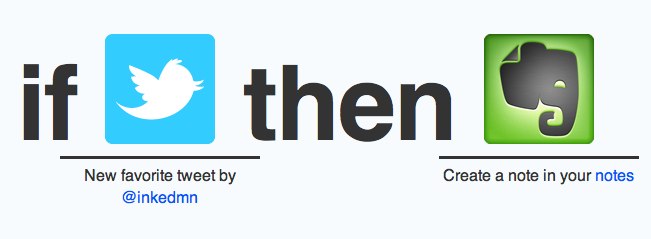
Yep, it adds a new note in Evernote containing the text of the toot and the URL where it can be accessed later.
Here’s the list of things that I currently use ifttt to archive for me:
- Toots (my own)
- Favorited Toots (by others)
- Foursquare check-ins
- Instagram photos
- Starred items in Google Reader
- Blog posts (both those on nerdgap.com and on my other blog)
And it all goes into a series of Evernote notebooks I’ve created especially for this little task, which all live in a notebook stack called “Social Archive”. It’s totally a “set it and forget it” way to save all of the useless drivel I vomit onto the Internet without any muss or even any fuss.
As an example, let’s do a quick how-to for archiving all of your toots.
- First, if you don’t already have one, create an account at ifttt.com. It’s easy and it’s free.
- Second, create an Evernote account (though, if you’re reading this, chances are you’ve already done this).
- Last, login to your ifttt account and buckle up.
Visit the ifttt tasks page and click the massive “Create task” button at the top right. Next, you’ll need to click the huge word “this”, which you should. From here, you’ll be asked to choose a channel (which is ifttt’s name for “Internet service”). Find the Twitter logo and click ’er:
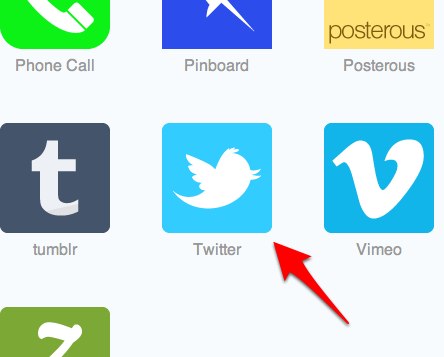
If you’ve never used ifttt with Twitter before, you’ll be prompted to activate the channel. Do this.
Next, you’ll be asked to choose your trigger; this is ifttt parlance for “the thing that happens to which you’d like ifttt to react”. Or something. Look for the “New Tweet by You” trigger anc click it:
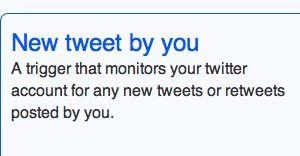
It’ll then ask if you’d like to include retweets or @replies to the trigger. Personally, I use both, but choose your own adventure here. After checking your preferred boxes, click “Create trigger.”
So far, we’ve told ifttt that we want something to happen whenever we post a new toot to Twitter. Now, we’re going to define exactly what that something is (ifttt calls it the “action channel”). Click the really big “that”.
Now, find the big green Evernote elephant and click it. You’ll then be given a set of options for which type of Evernote magic you want to happen when you post something to Twitter. Click “Create a note.”
This is where you get to spread your creative wings, young grasshopper. Using the four fields before you (Title, Body, Notebook and Tags), you can decide exactly how this data is going to look once it hits your Evernote account. Do this however you like, but mine looks like this:
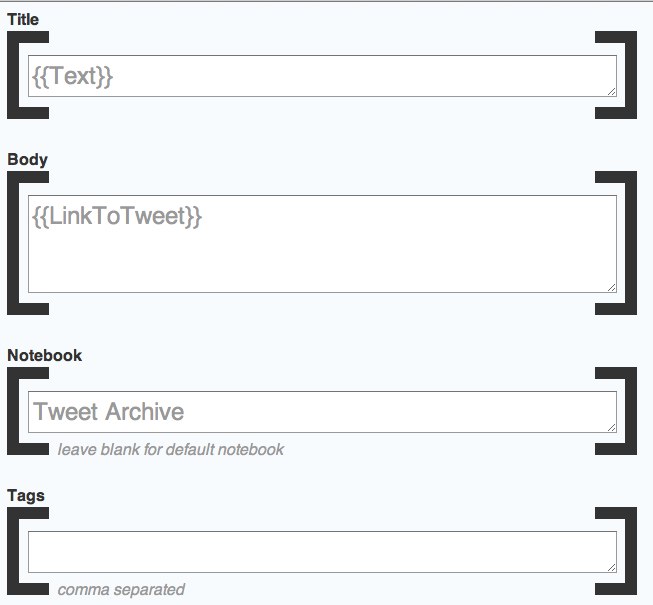
Pretty straightforward; it allows me to search for a particular toot using the intitle: operator in Evernote search (if you have no idea what this means, have I got the thing for you, Peggy Sue). Using the {{foo}} embedding syntax described in the example, though, you can piece together exactly how the stuff will look in real life. Oh, and you can always come back and change these if you decide you hate it later.
Click the big blue button at the bottom and—that’s right—pour the gin because you’re done.
I’ve replicated this process for each of the services I mentioned earlier such that they all feed their content directly into Evernote. This way, I have access to everything I’ve posted online (with the source URL, so I can revisit the original later, if I so choose). It works like a well-fed Siberian Husky and I really, really wish I could give them some money for this.
You may have noticed the metric crapton of channels available to you (Facebook, RSS, Email, Instagram, Delicious, and others). This little ifttt.com thing is an incredibly powerful tool that can do way, way more than what I’ve described here. I encourage you to poke around and figure out your own cool uses for this, or browse the Recipes page for inspiration.
NB: If you’re new to Evernote and you want to start using it better, you might want to take a gander at this thing I wrote. It’s helped thousands of people become competent Evernote users in an afternoon.


